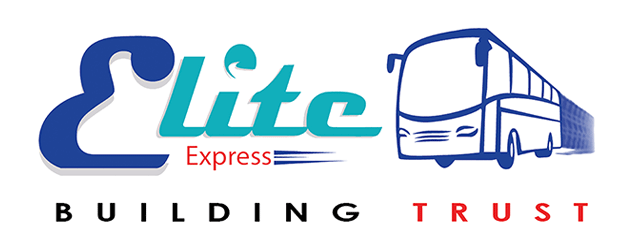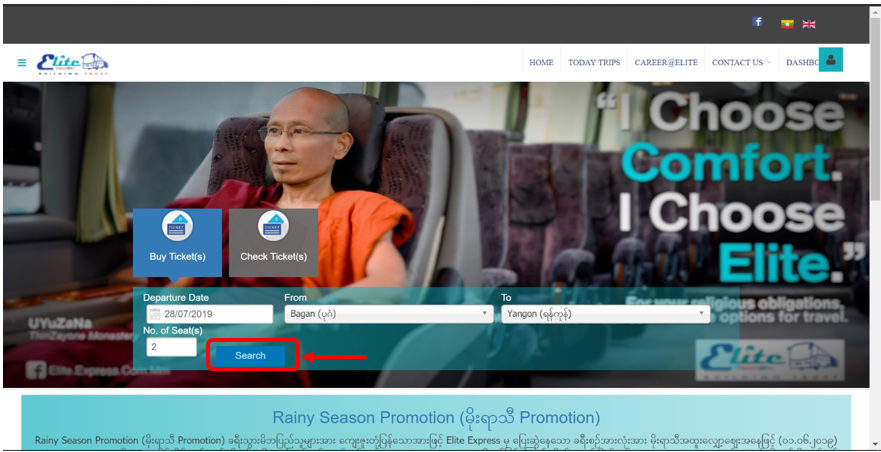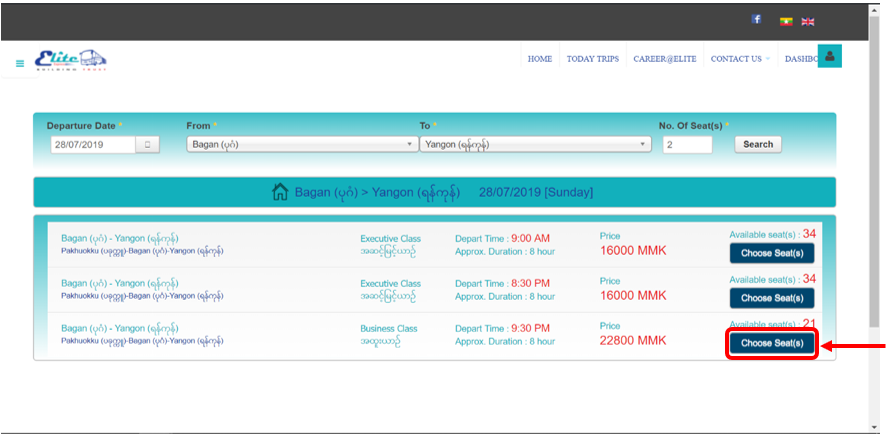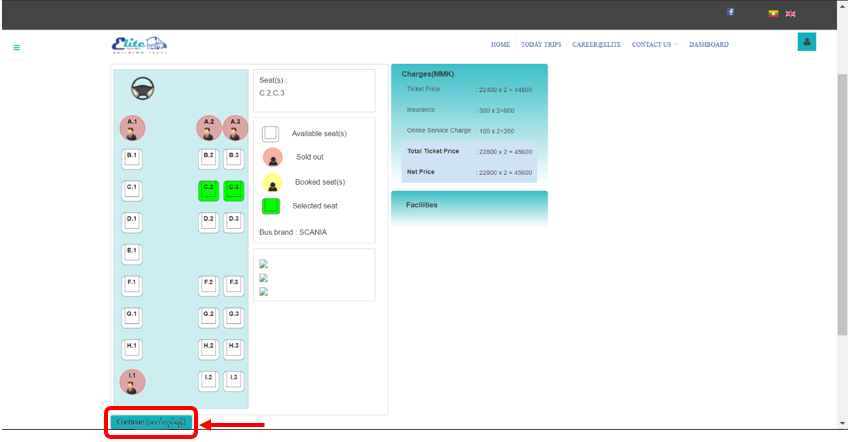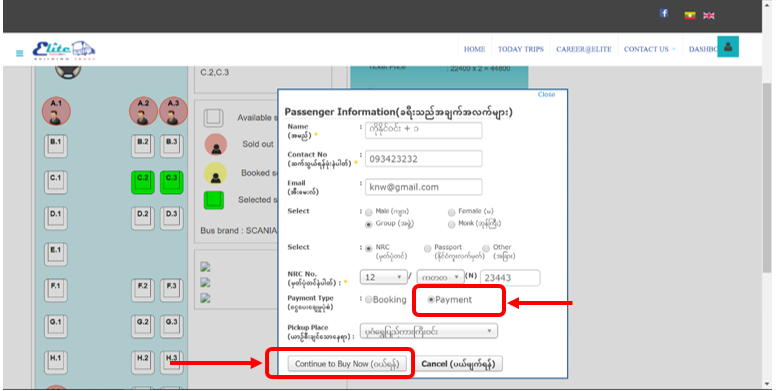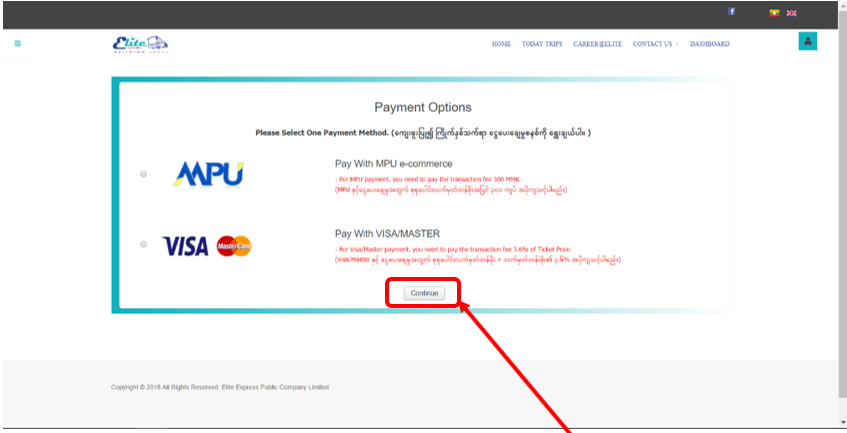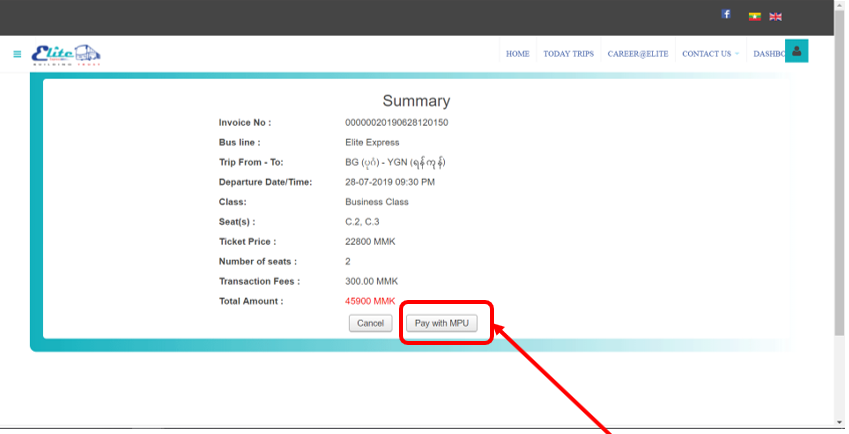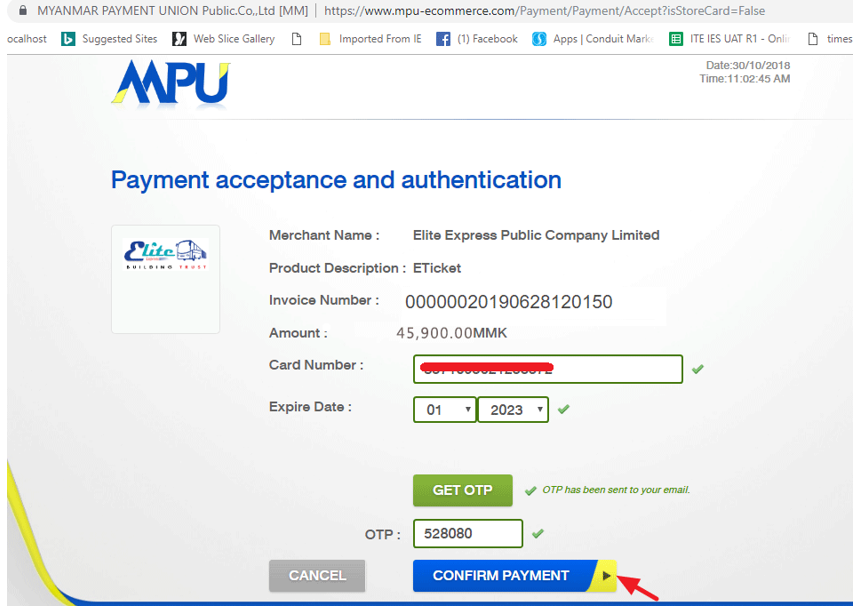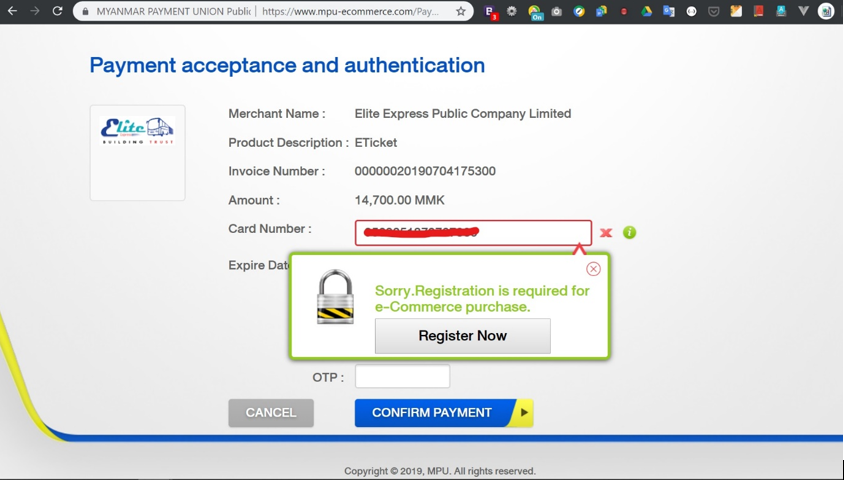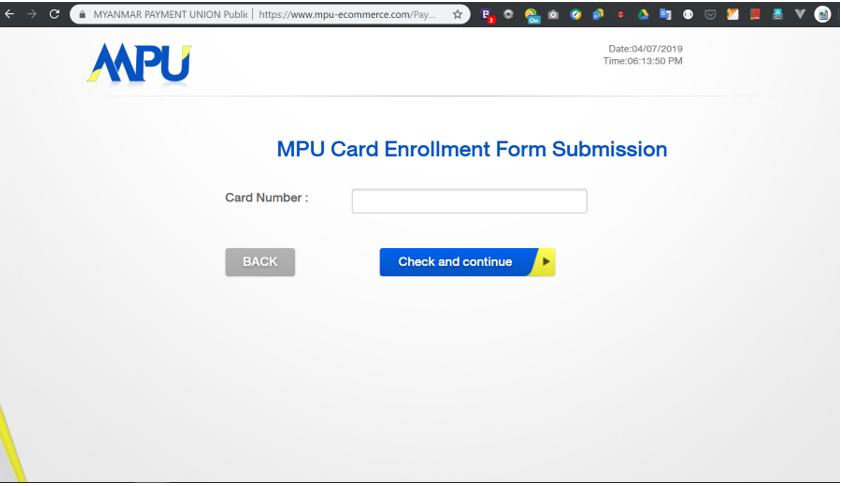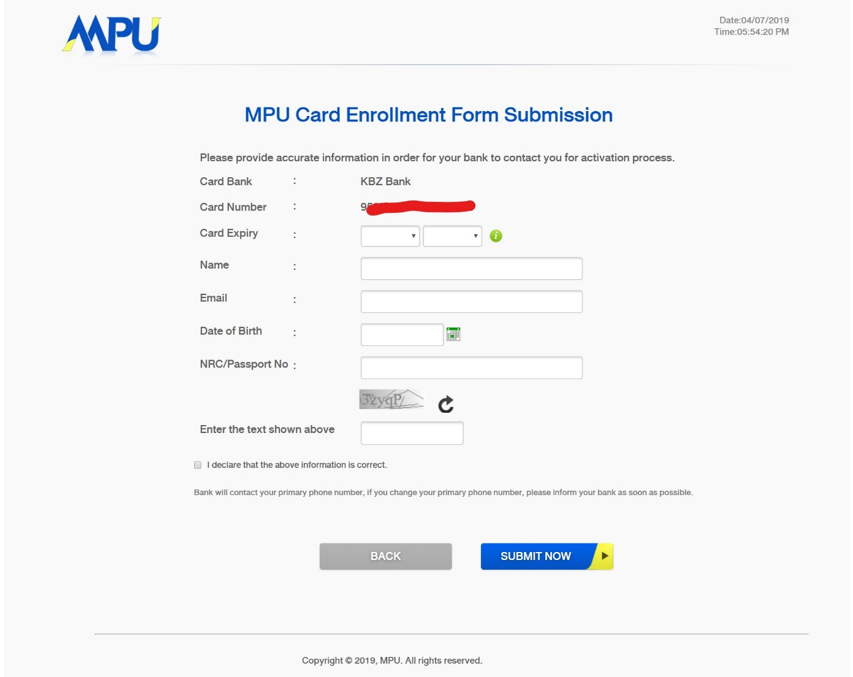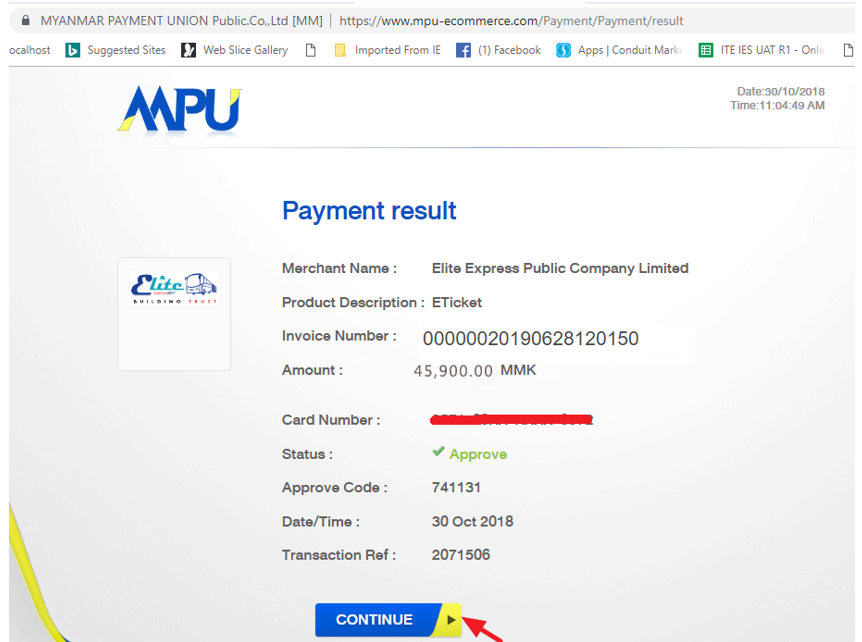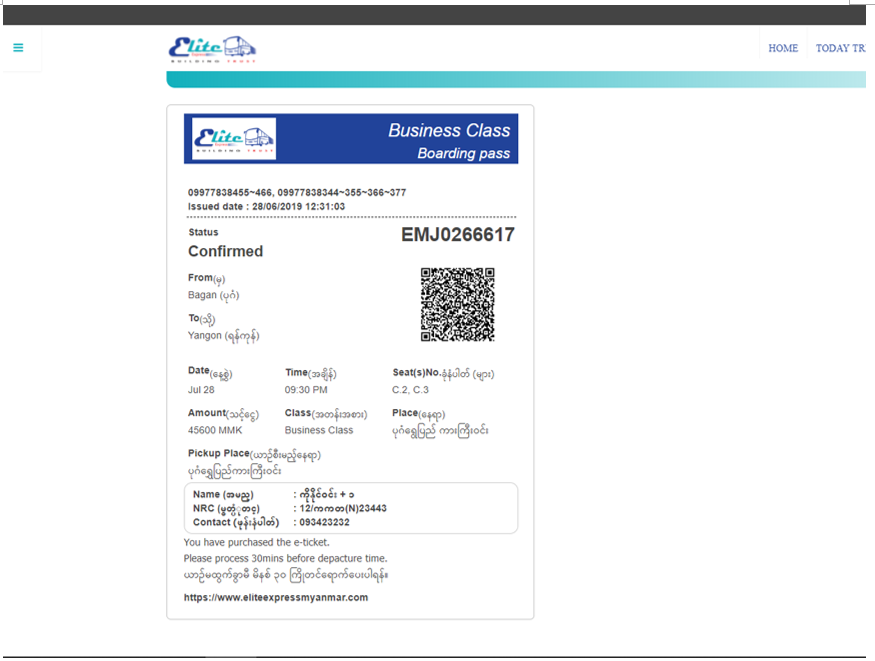၁။ Departure Date,From, To, No. of Seat(s) များ ရွေးချယ်ဖြည့်သွင်းပြီး Search ကို နှိပ်ပါ။
1. Please Select Departure Date,From, To, No. of Seat(s) in Bus Ticket(s) form and click on Search button to find trip which you want to travel.
၂။ လက်မှတ်ဝယ်ယူရန် မိမိသွားရောက်လိုသော ခရီးစဉ်အချိန်ကို ရွေးချယ်ပြီး Choose Seat(s) ကို နှိပ်ပါ။
2. Please select one of trip which you desire to go, then click Choose Seat(s).
၃။ ဝယ်ယူနိုင်သော အဖြူရောင်ခုံများမှ မိမိကြိုက်နှစ်သက်ရာ ခုံကိုနှိပ်ပြီး Continue ကိုနှိပ်ပါ။
3. You can select desire seat No. from avaliable seats colored with white blocks. Then, click on Continue to continue.
၄။ ခရီးသည် အချက်အလက်များဖောင်တွင် လိုအပ်သော အချက်အလက်များကို ဖြည့်သွင်းပြီး MPU, VISA/Master အစရှိသည့် online payment များ အသုံးပြု ဝယ်ယူလိုပါက ငွေပေးချေမှုပုံစံတွင် Payment ကို ရွေးချယ်ပေးရပါမည်။ email သို့ လက်မှတ် ပို့စေလိုပါက မှန်ကန်သော email ကို ဖြည့်သွင်းပါ။ ထိုနောက် Continue to Buy Now ကို နှိပ်ပါ။
4. After filled necessary information at Passenger Information, please choose Payment options in Payment Type to buy the ticket via online payment e.g., MPU, VISA/Master. If you filled correct mail address in email field, we’ll sent e-ticket to your email. Then, click on Continue to Buy Now button.
၅။ မိမိနှစ်သက်ရာ Online Payment တစ်ခုကို ရွေး၍ Continue ကို နှိပ်ပါ။
5. Please choose one of desire online payment method and click Continue.
၆။ MPU ကို ရွေးချယ်ပြီး Continue နှိပ်ခဲ့ပါက ကျသင့်ငွေများဖော်ပြပေးသော Summary စာမျက်နှာသို့ ရောက်ရှိပါမည်။ MPU အသုံးပြု လက်မှတ် ဝယ်ယူလိုပါက Pay with MPU ကို နှိပ်ပြီး လက်မှတ်မဝယ် ယူလိုပါက Cancel ကို ရွေးချယ်နိုင်ပါသည်။
6. Now you are at Summary Page if you choiced MPU and clicked Continue, can check the balance for ticket. Press Pay with MPU to continue or press cancel to stop the process.
၇။ Pay with MPU ကို နှိပ်ပြီးနောက် MPU နှင့် ဝယ်ရန် အတွက် လိုအပ်သော Card Number, Expire Date, OTP ကို ဖြည့်ပြီး COMFIRM PAYMENT ကို နှိပ်ပါ။
7. Please fill necessary information like - Card Number, Expire Date, OTP. Then, Click COMFIRM PAYMWENT.
၇.၁- အကယ်၍ သင်၏ ကတ်နံပါတ် ရိုက်ထည့်ရာတွင် အောက်ဖော်ပြပါပုံကဲ့သို့ ပေါ်နေပါလျှင် MPU ecommerce အကောင့် လျှောက်ထားမှု မပြီးဆုံးသေး ပါသဖြင့် ဝယ်ယူ၍ ရနိုင်မည် မဟုတ်ပါ။
7.1 When you type your card no: following
၇.၂- မိမိ ကတ်သည် MPU ecommerce လျှောက်ထားမှုရှိမရှိကို အောက်ပါလင့်တွင် စစ်ဆေးနိုင်ပါသည်။
https://www.mpu-ecommerce.com/Payment/MPUOnlineEnrollment.aspx
7.2. You can check whether MPU ecommerce registration is completed or not by the following link.
https://www.mpu-ecommerce.com/Payment/MPUOnlineEnrollment.aspx
၇.၃- ထိုမှ တဆင့် MPU eCommerce လျှောက်ထားမှုကို ပြုလုပ်နိုင်ပါသည်။
7.3 Then you can apply MPU eCommerce registration.
၈။ Payment Result page တွင် ငွေပေးချေမှု အောင်မြင်ခြင်း (သို့) မအောင်မြင်ခြင်းကို status ဖော်ပြပေးပါမည်။ Eticket ရရှိရန် CONTINUE ကို နှိပ်ပေးပါ။
8. Transaction of payment status can check at Payment Result page. And then click CONTINUE to get Eticket.
၉။ Eticket ရရှိလျှင် screen shot ပြုလုပ်ပြီး သိမ်းထားနိုင်ပါသည်။ email ဖြည့်ခဲ့သောသူများအား email ထဲသို့ Eticket ကို ပို့ပေးပါသည်။
9. You can save record via Screen shot. If you filled correct email at passenger information, Eticket will sent to your email.