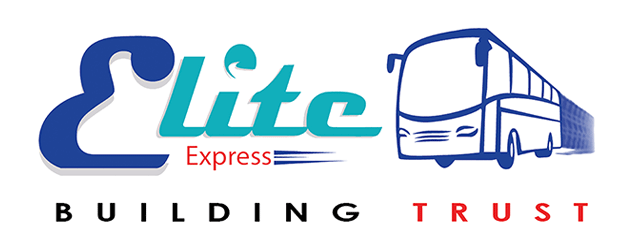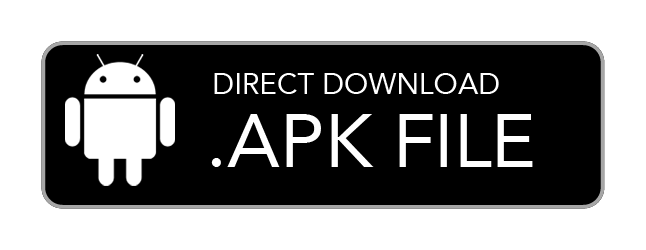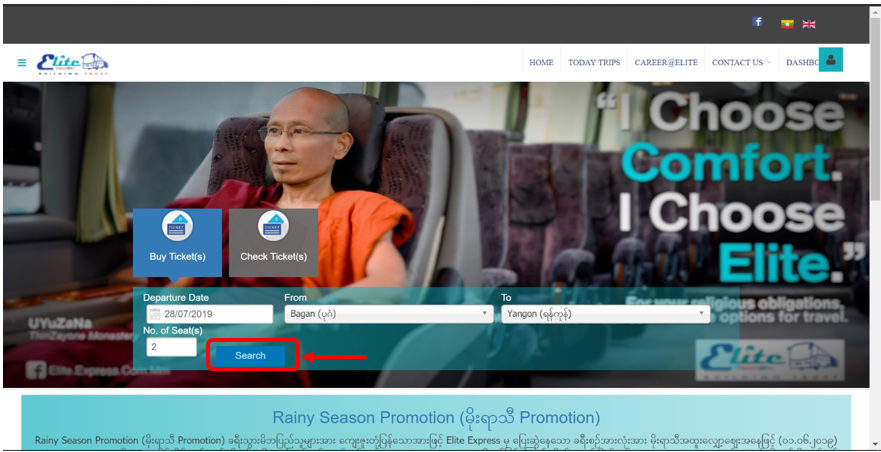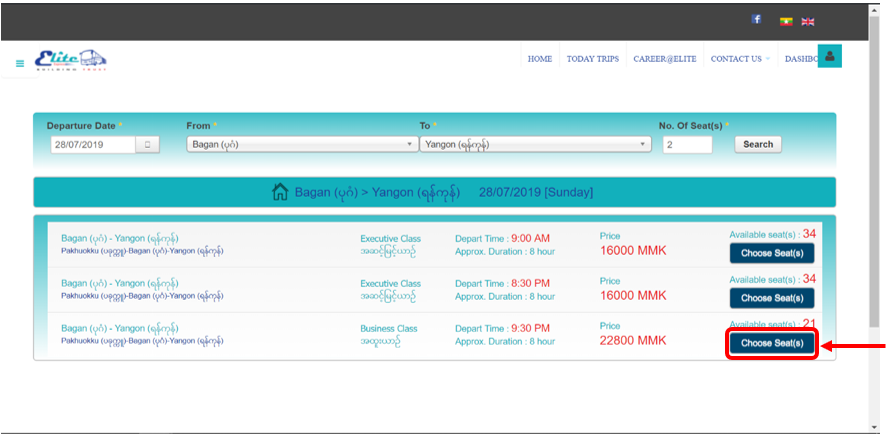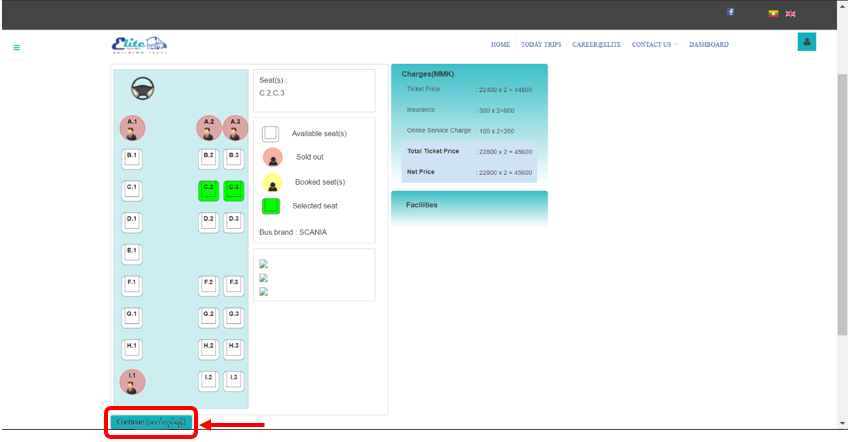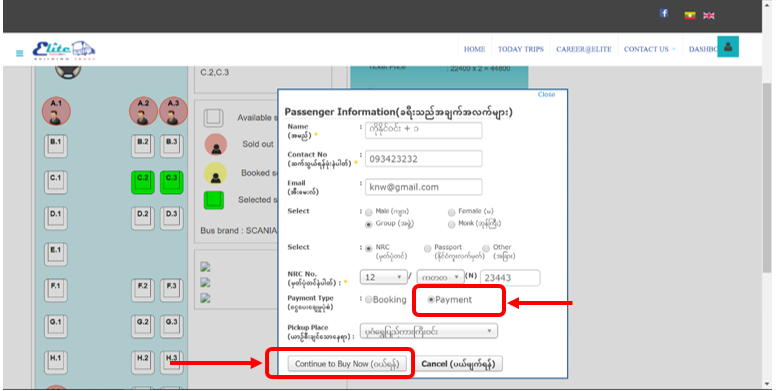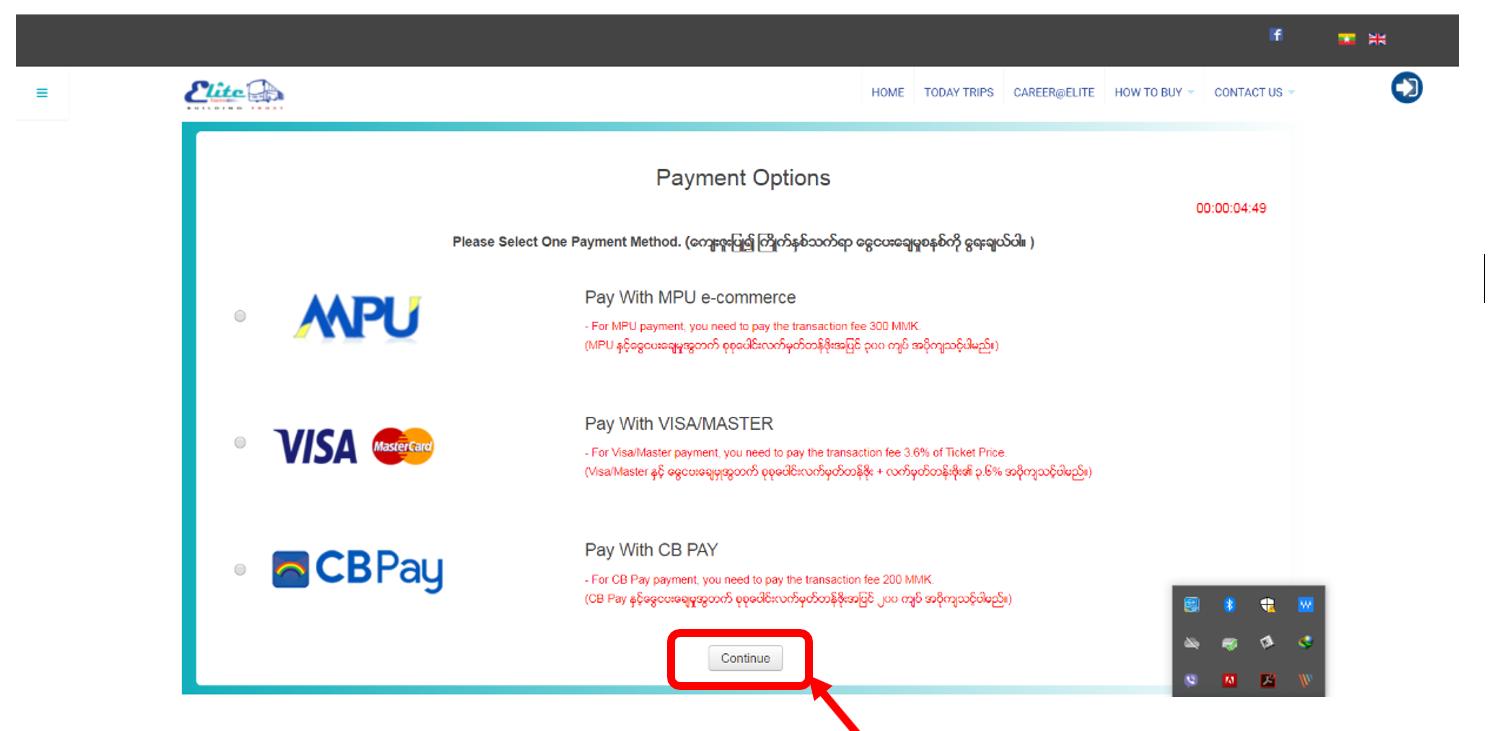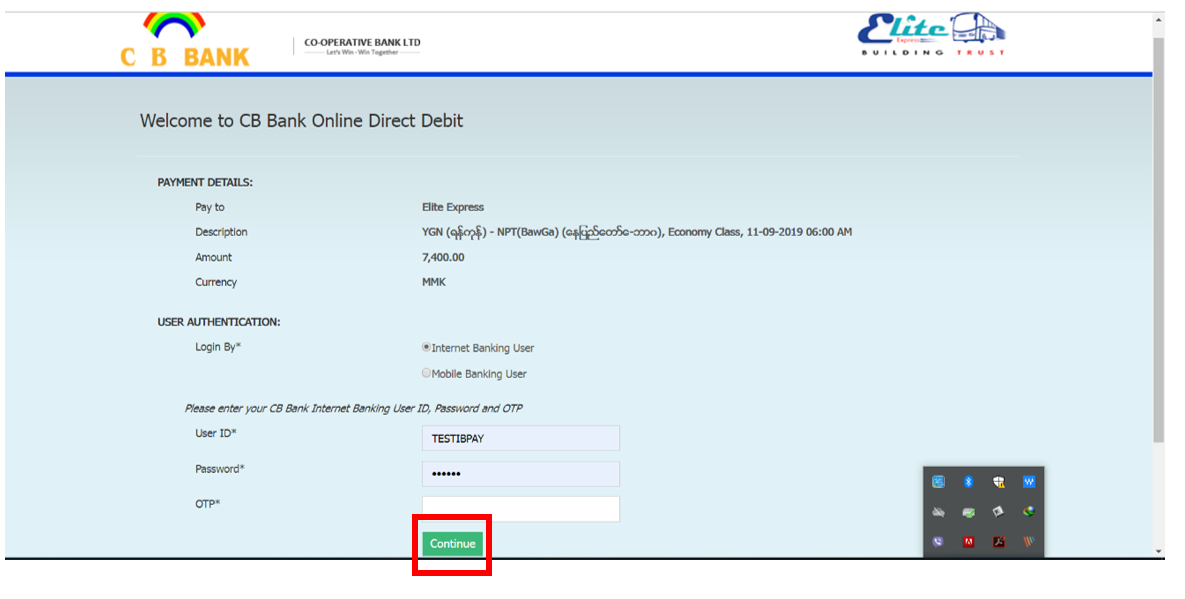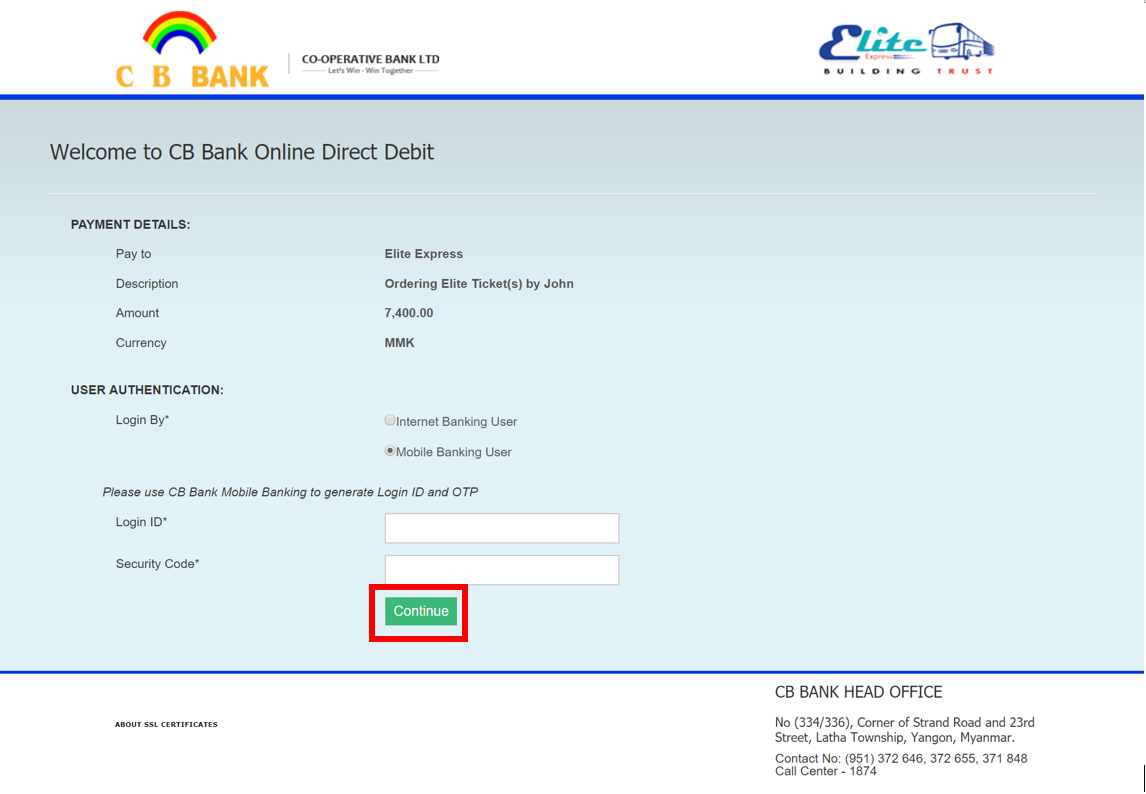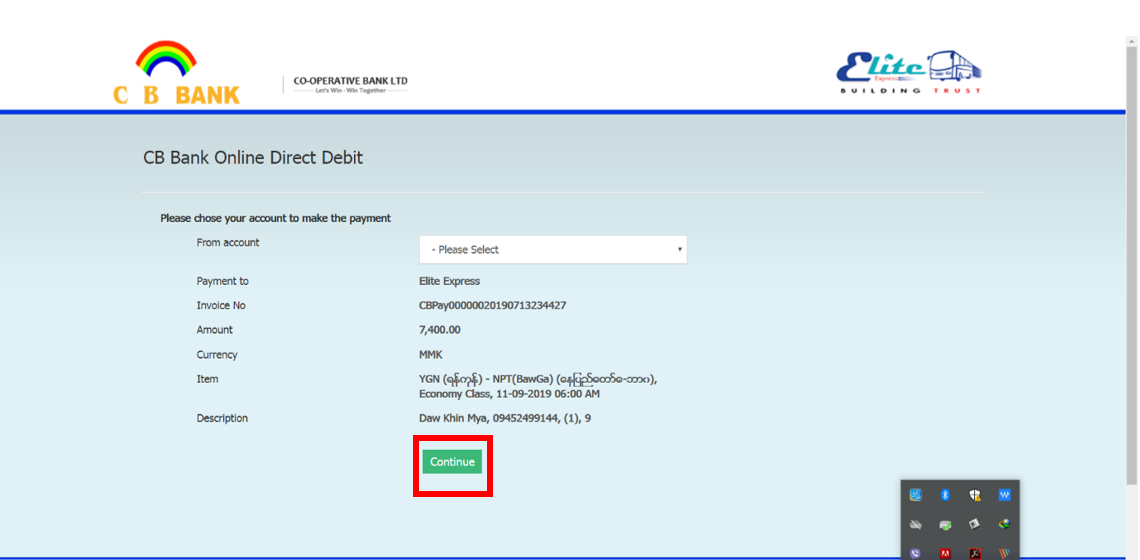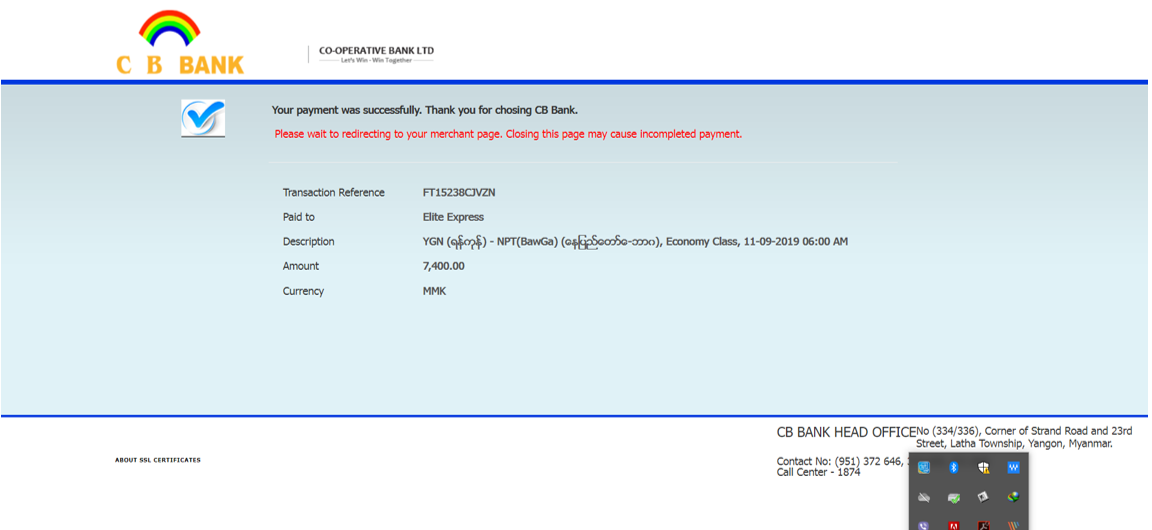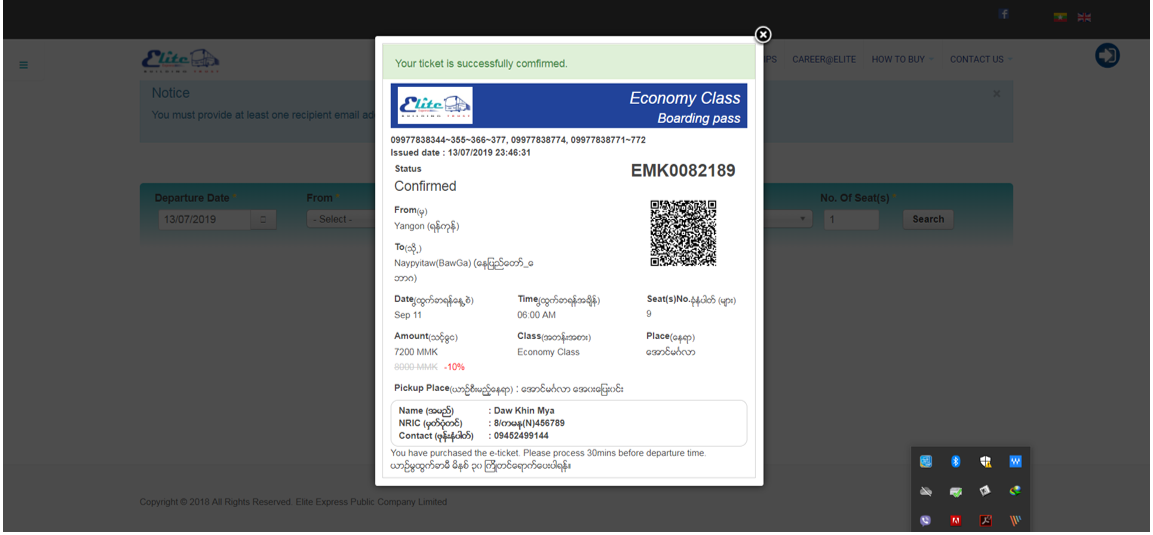၁။ Departure Date,From, To, No. of Seat(s) များ ရွေးချယ်ဖြည့်သွင်းပြီး Search ကို နှိပ်ပါ။
1. Please Select Departure Date,From, To, No. of Seat(s) in Bus Ticket(s) form and click on the Search button to find a trip which you want to travel.
၂။ လက်မှတ်ဝယ်ယူရန် မိမိသွားရောက်လိုသော ခရီးစဉ်အချိန်ကို ရွေးချယ်ပြီး Choose Seat(s) ကို နှိပ်ပါ။
2. Please select one of the trip which you desire to go, then click Choose Seat(s).
၃။ ဝယ်ယူနိုင်သော အဖြူရောင်ခုံများမှ မိမိကြိုက်နှစ်သက်ရာ ခုံကိုနှိပ်ပြီး Continue ကိုနှိပ်ပါ။
3. You can select desired seat No. from available seats colored with white blocks. Then, click on Continue to continue.
၄။ ခရီးသည် အချက်အလက်များဖောင်တွင် လိုအပ်သော အချက်အလက်များကို ဖြည့်သွင်းပြီး MPU, VISA/Master, CB Pay အစရှိသည့် online payment များ အသုံးပြု ဝယ်ယူလိုပါက ငွေပေးချေမှုပုံစံတွင် Payment ကို ရွေးချယ်ပေးရပါမည်။ email သို့ လက်မှတ် ပို့စေလိုပါက မှန်ကန်သော email ကို ဖြည့်သွင်းပါ။ ထိုနောက် Continue to Buy Now ကို နှိပ်ပါ။
4. After filled necessary information at Passenger Information, please choose Payment options in Payment Type to buy the ticket via online payment e.g., MPU, VISA/Master, CB Pay. If you filled the correct mail address in the email field, we’ll be sent e-ticket to your email. Then, click on Continue to Buy Now button.
၅။ မိမိနှစ်သက်ရာ Online Payment တစ်ခုကို ရွေး၍ Continue ကို နှိပ်ပါ။
5. Please choose one of desire online payment method and click Continue.
၆။ CB Pay ကို ရွေးချယ်ပြီး Continue နှိပ်ခဲ့ပါက ကျသင့်ငွေများဖော်ပြပေးသော Summary စာမျက်နှာသို့ ရောက်ရှိပါမည်။ CB Pay အသုံးပြု လက်မှတ် ဝယ်ယူလိုပါက Pay with CB Pay ကို နှိပ်ပြီး လက်မှတ်မဝယ် ယူလိုပါက Cancel ကို ရွေးချယ်နိုင်ပါသည်။
6. Now you are at Summary Page if you chosen CB Pay and clicked Continue, you can check the balance for the ticket. Press Pay with CB Pay to continue or press cancel to stop the process.
၇။ Pay with CB Pay ကို နှိပ်ပြီးနောက် Login By * တွင် သင်ကြိုက်နှစ်သက်ရာ Internet Banking User (သို့မဟုတ်) Mobile Banking User ကို ရွေးချယ်နှိပ်ပါ။
7. After clicked Pay with CB Pay, please select preferred one option at Login By * as Internet Banking User or Mobile Banking User.
For Login By as Internet Banking User
၇.၁။ Internet Banking User နှင့် ဝယ်ရန် အတွက် လိုအပ်သော User ID, Password, OTP တို့ကို ဖြည့်ပြီး Continue ကို နှိပ်ပါ။
7.1. Please fill necessary information like - User ID, Password, OTP. Then, click Continue.
For Login By as Mobile Banking User
၇.၂။ Mobile Banking User နှင့် ဝယ်ရန် အတွက် လိုအပ်သော Login ID နှင့် Security Code တို့ကို ဖြည့်ပြီး Continue ကို နှိပ်ပါ။
7.2. Please fill necessary information like - Login ID and Security Code. Then, click Continue.
၈။ ထိုနောက် ခေတ္တမျှ စောင့်ဆိုင်းပါ။
8. Please wait for a moment.
၉။ Eticket ရရှိလျှင် screenshot ပြုလုပ်ပြီး သိမ်းထားနိုင်ပါသည်။ email ဖြည့်ခဲ့သောသူများအား email ထဲသို့ Eticket ကို ပို့ပေးပါသည်။
9. You can save records via Screenshot. If you filled the correct email at passenger information, Eticket will be sent to your email.