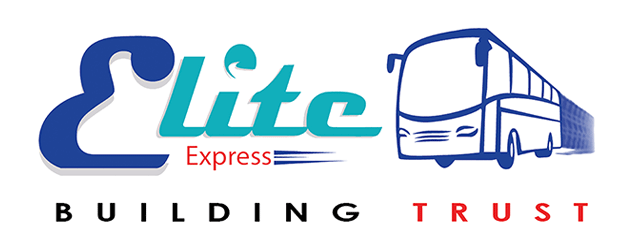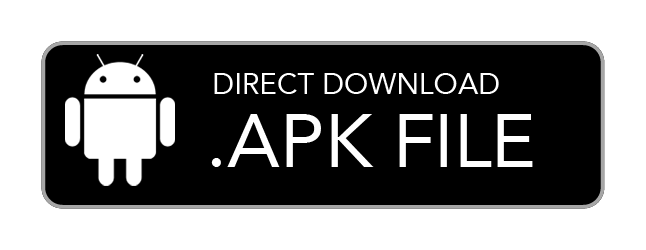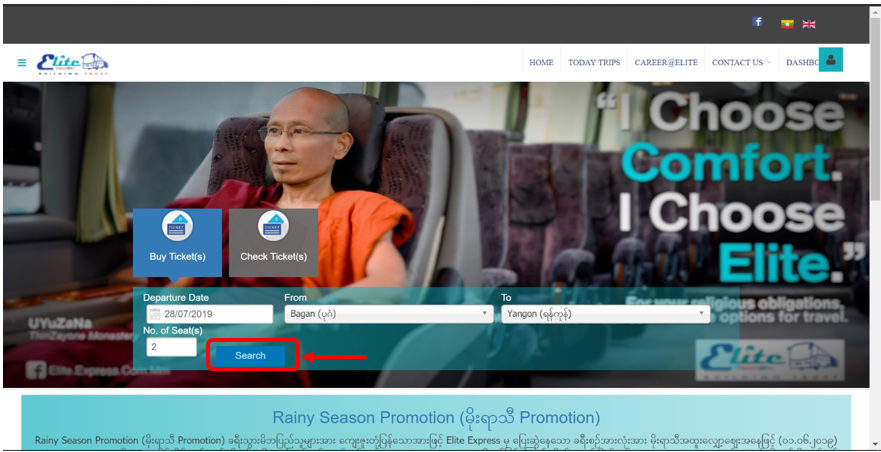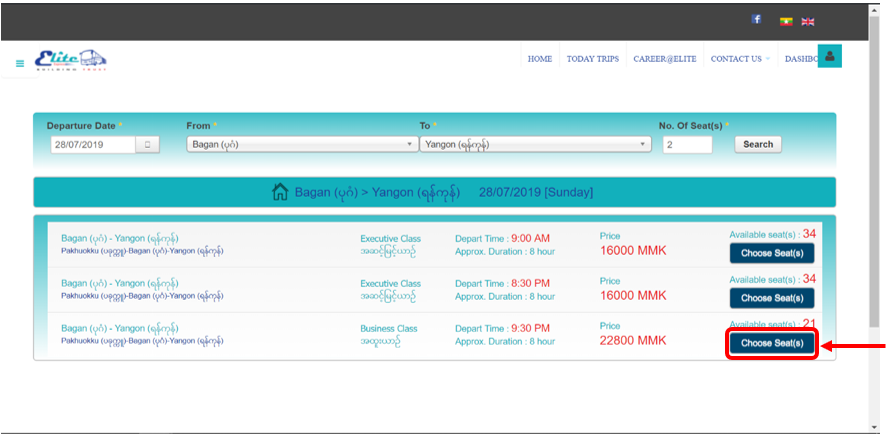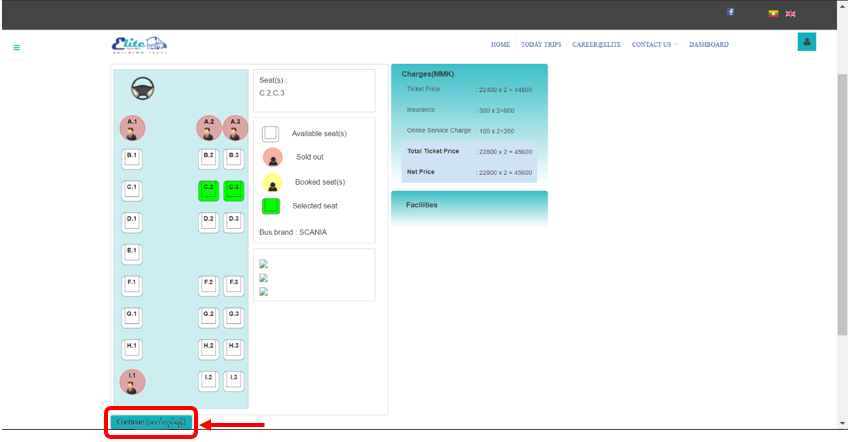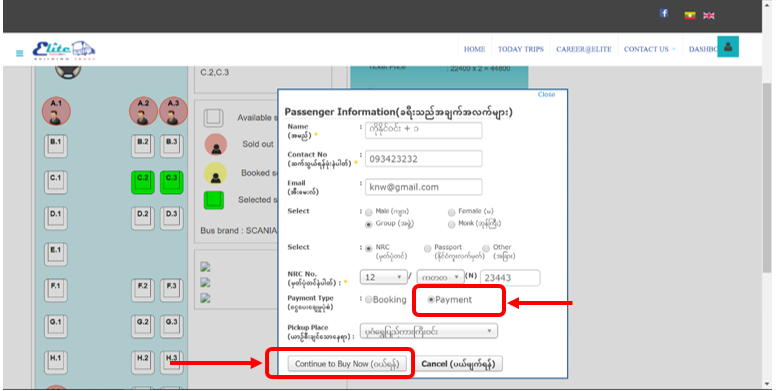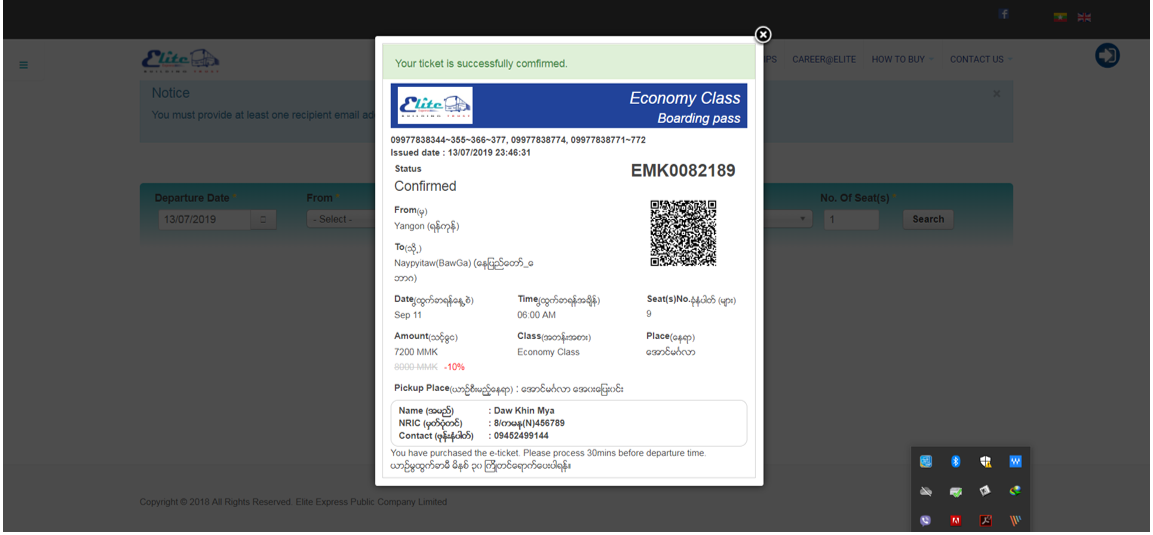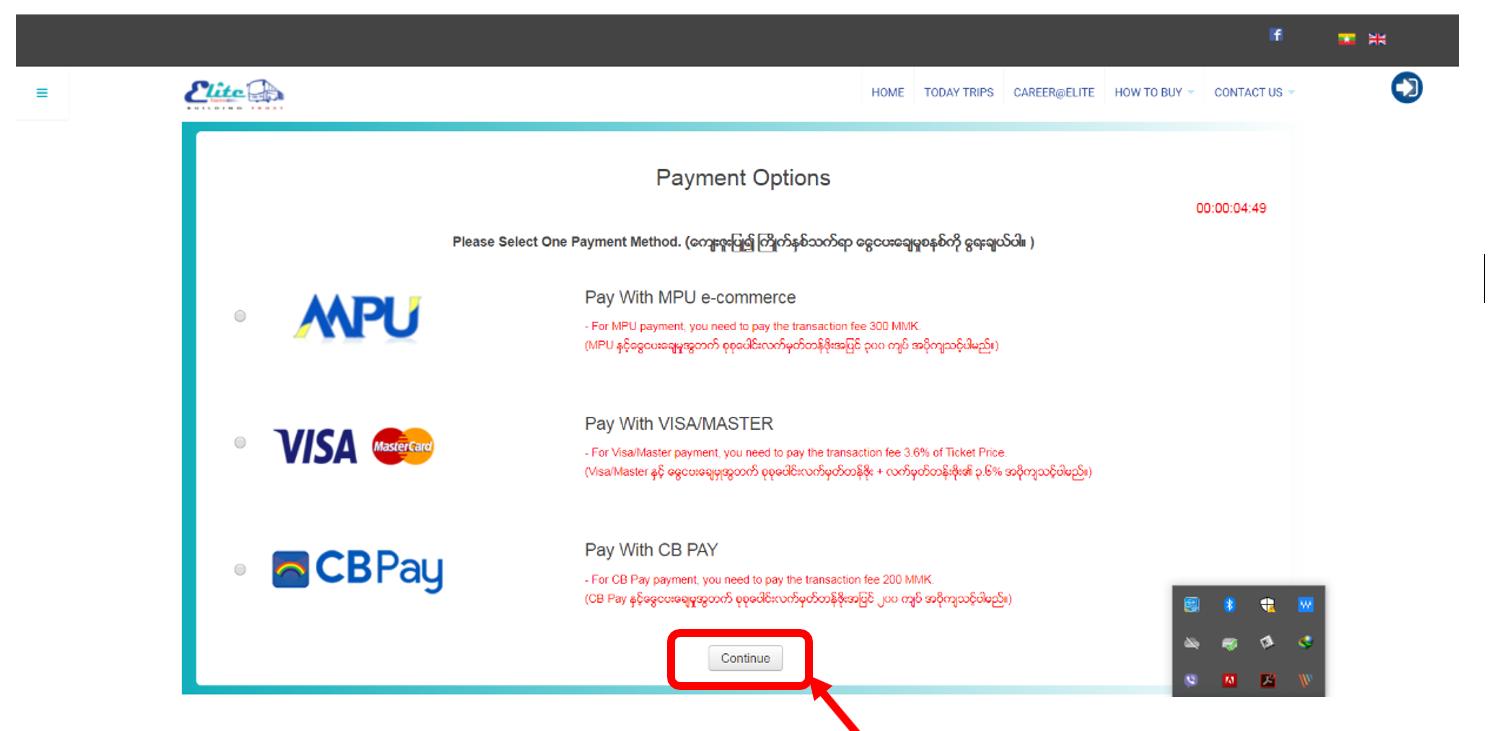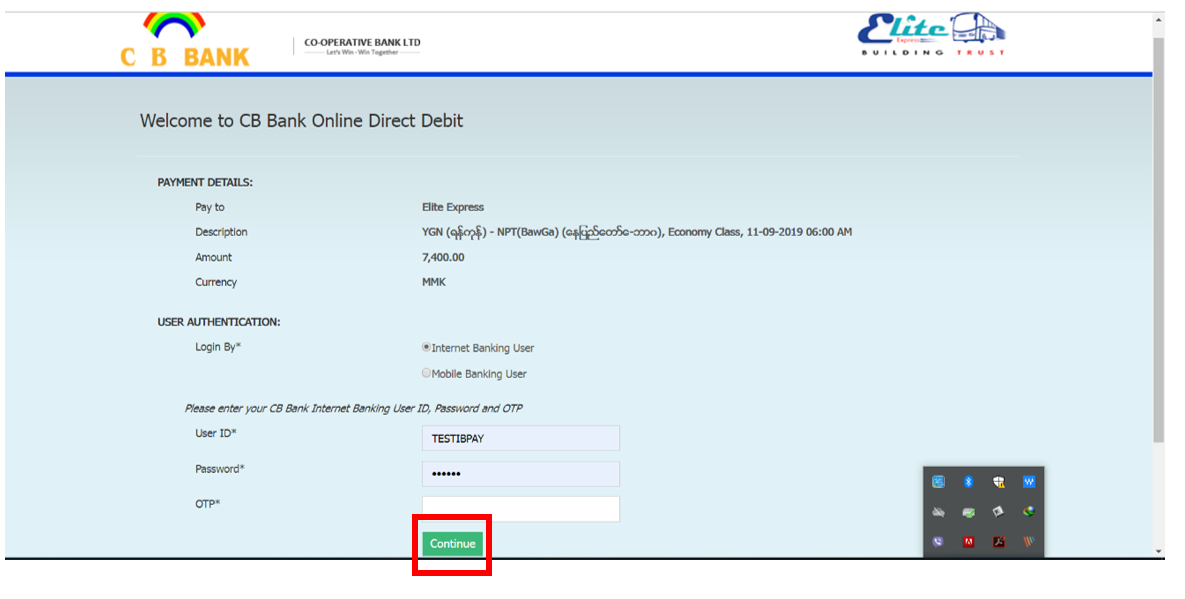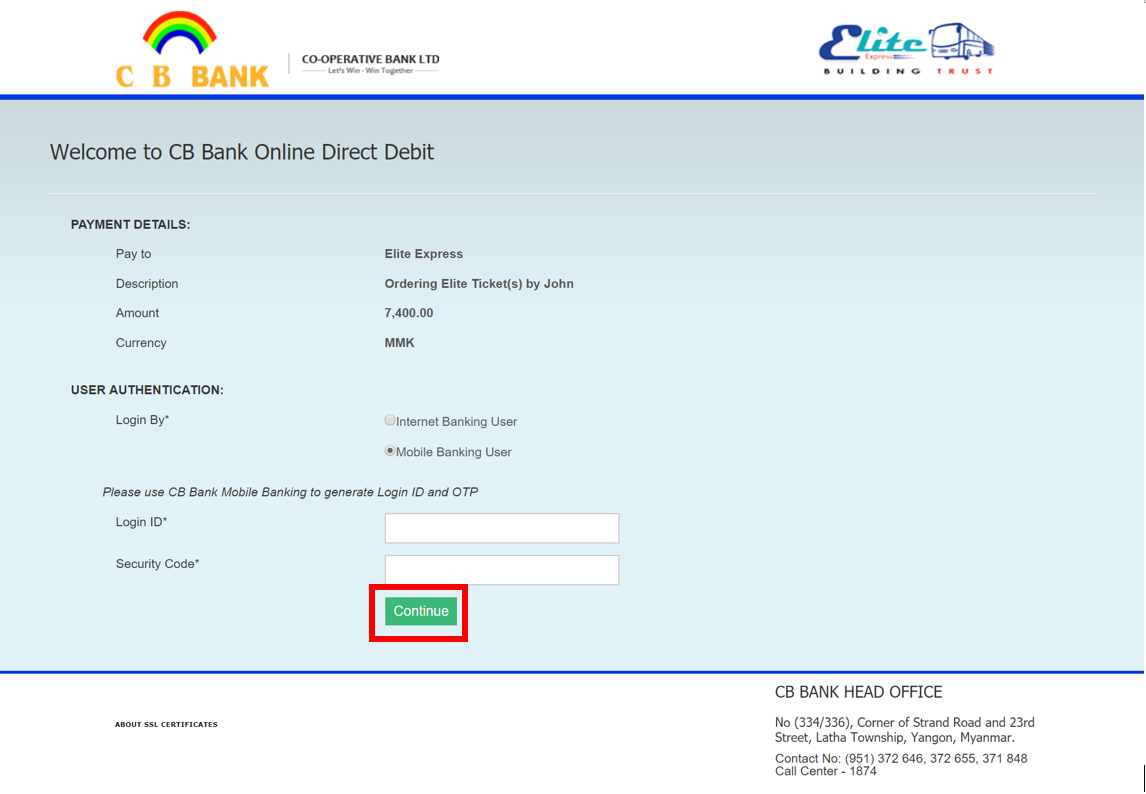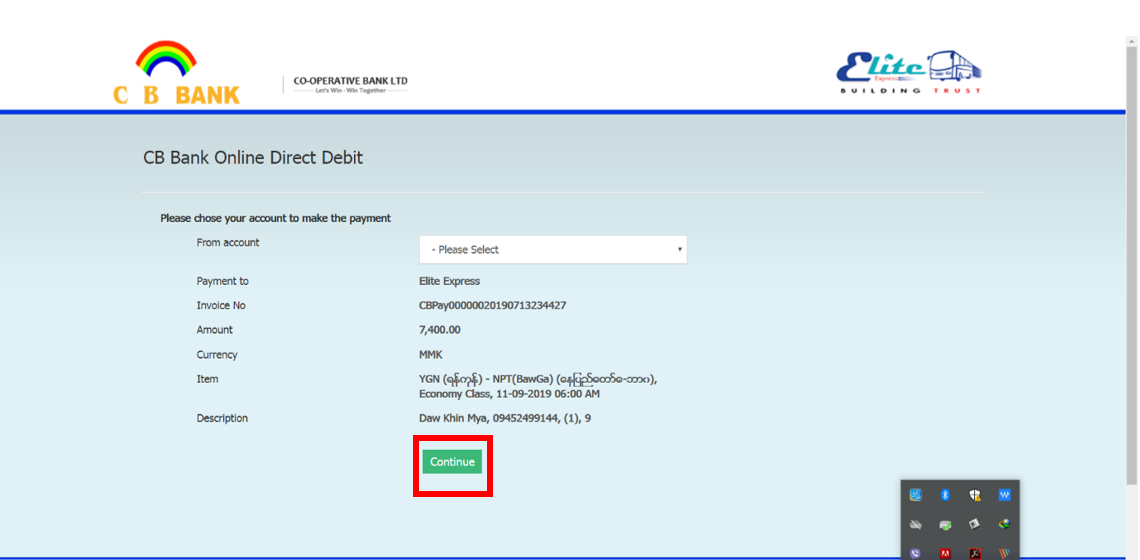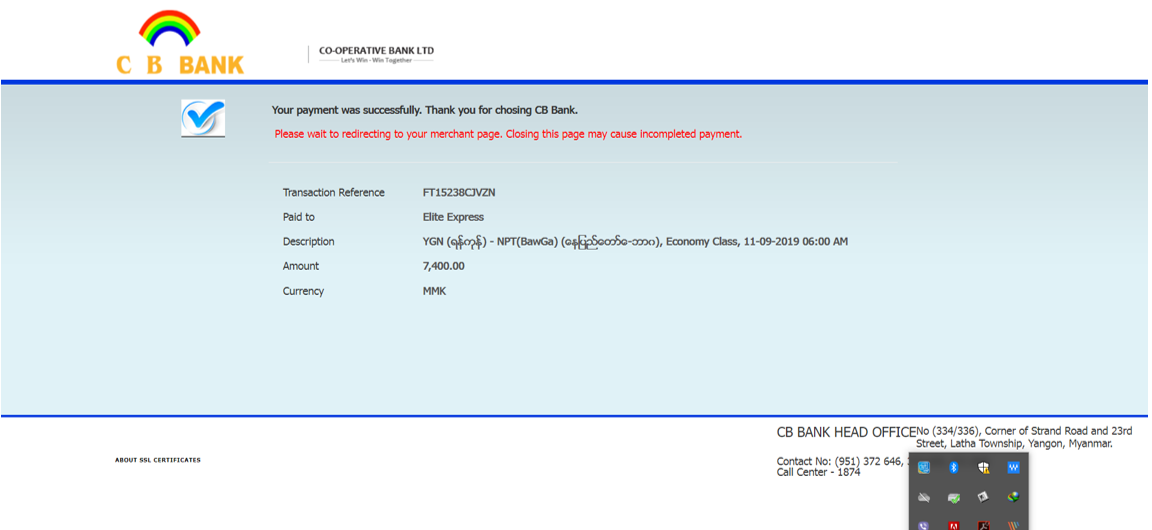news list
How To Buy With 2C2P
၁။ Departure Date,From, To, No. of Seat(s) များ ရွေးချယ်ဖြည့်သွင်းပြီး Search ကို နှိပ်ပါ။
1. Please Select Departure Date,From, To, No. of Seat(s) in Bus Ticket(s) form and click on the Search button to find a trip which you want to travel.
၂။ လက်မှတ်ဝယ်ယူရန် မိမိသွားရောက်လိုသော ခရီးစဉ်အချိန်ကို ရွေးချယ်ပြီး Choose Seat(s) ကို နှိပ်ပါ။
2. Please select one of the trips which you desire to go, then click Choose Seat(s).
၃။ ဝယ်ယူနိုင်သော အဖြူရောင်ခုံများမှ မိမိကြိုက်နှစ်သက်ရာ ခုံကိုနှိပ်ပြီး Continue ကိုနှိပ်ပါ။
3. You can select desired seat No. from available seats colored with white blocks. Then, click on Continue to continue.
၄။ ခရီးသည် အချက်အလက်များဖောင်တွင် လိုအပ်သော အချက်အလက်များကို ဖြည့်သွင်းပြီး MPU, VISA/Master, 2c2p - 123 Service အစရှိသည့် online payment များ အသုံးပြု ဝယ်ယူလိုပါက ငွေပေးချေမှုပုံစံတွင် Payment ကို ရွေးချယ်ပေးရပါမည်။ email သို့ လက်မှတ် ပို့စေလိုပါက မှန်ကန်သော email ကို ဖြည့်သွင်းပါ။ ထိုနောက် Continue to Buy Now ကို နှိပ်ပါ။
4. After filled necessary information at Passenger Information, please choose Payment options in Payment Type to buy the ticket via online payment e.g., MPU, VISA/Master, 2c2p - 123 Service. If you filled the correct mail address in the email field, we’ll be sent an e-ticket to your email. Then, click on Continue to Buy Now button.
၅။ မိမိနှစ်သက်ရာ Online Payment တစ်ခုကို ရွေး၍ Continue ကို နှိပ်ပါ။
5. Please choose one of desire online payment method and click Continue.
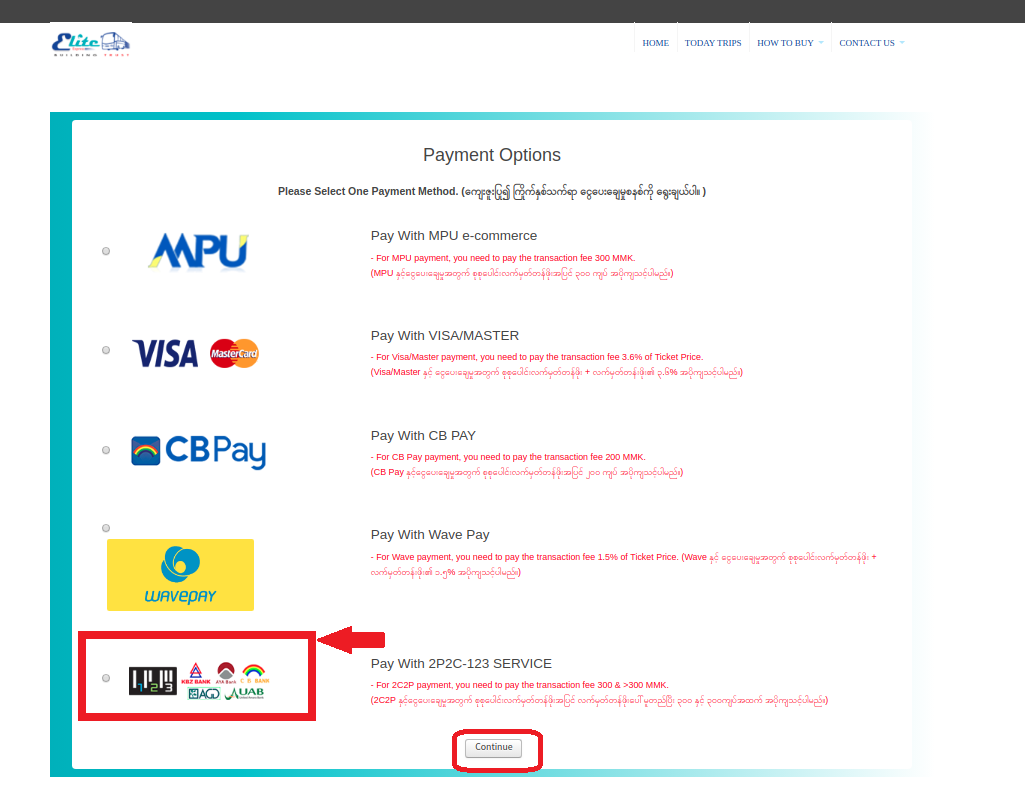
၆။ 2C2P -123 Service ကို ရွေးချယ်ပြီး Continue နှိပ်ခဲ့ပါက ကျသင့်ငွေများဖော်ပြပေးသော Summary စာမျက်နှာသို့ ရောက်ရှိပါမည်။ 2c2p - 123 Service အသုံးပြု လက်မှတ် ဝယ်ယူလိုပါက Pay with 2C2P ကို နှိပ်ပါ။
6. Now you are at Summary Page if you have chosen 2C2P - 123 Service and clicked Continue, you can check the balance for the ticket. Press Pay with 2c2p to continue.
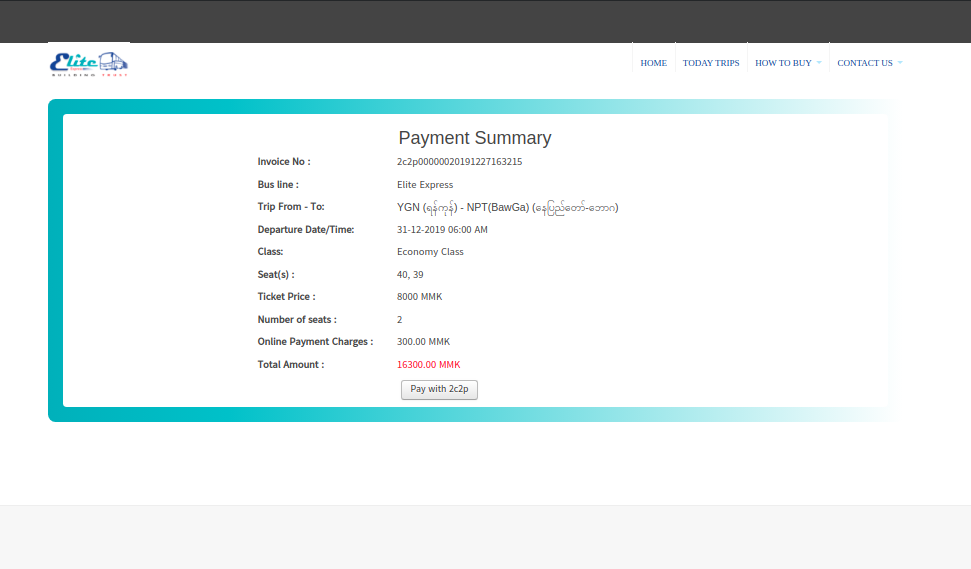
၇။ Pay with 2c2p ကို နှိပ်ပြီးနောက် 2c2p ၏ Payment Gateway သို့ရောက်ရှိမည်ဖြစ်ပြီး Bank Channel မှ ကြိုက်နှစ်သက်ရာ တစ်ခုရွေးချယ်ပြီး အမည်၊ ဖုန်းနံပါတ်၊ အီးမေးလ် လိပ်စာတို့ကို မဖြစ်မနေဖြည့်သွင်းရပါမည်။ ထို့နောက် ဆက်လက်လုပ်ဆောင်ရန် Continue ခလုတ်အစိမ်းကို နှိပ်ပါ။
7. After clicked Pay with 2c2p, please select preferred one of Bank Channel and then must fill Name, Phone No and Email Address. After that click Continue button to continue payment.
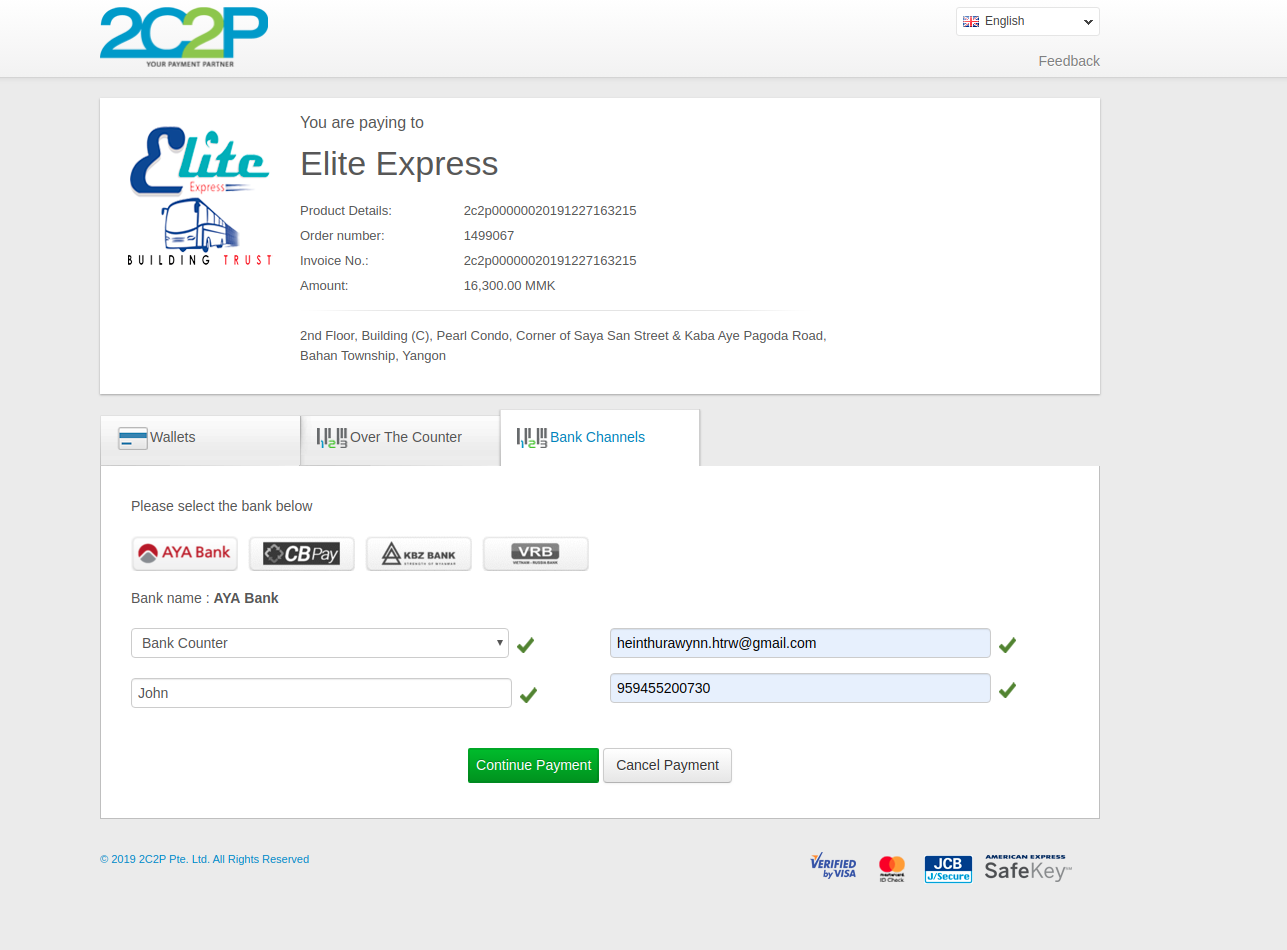
၈။ ထိုနောက် ခေတ္တမျှ စောင့်ဆိုင်းပါ။
8. Please wait for a moment.
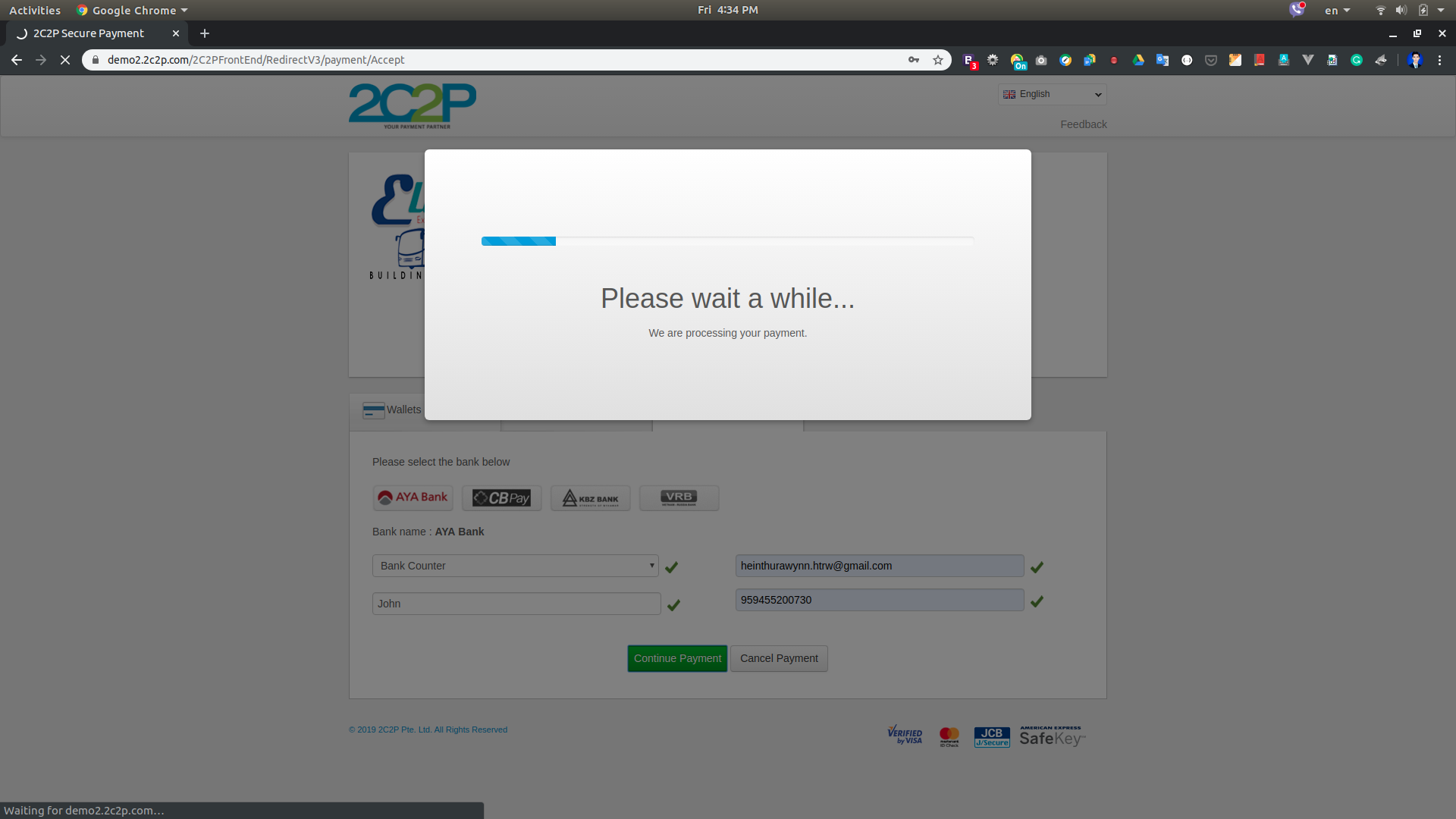
၉။ ဖုန်းနံပါတ်ကိုထပ်မံဖြည့်သွင်းပါ။ ဖြည့်သွင်းလိုက်သောဖုန်းနံပါတ်ကို Reference Phone နံပါတ်အနေနှင့်လဲ အသုံးပြုနိုင်ပါသည်။ ထို့နောက် Next ကိုနှိပ်ပါ။
9. Please type the phone number again. That phone number can also use as the reference number. Please click next button to continue.
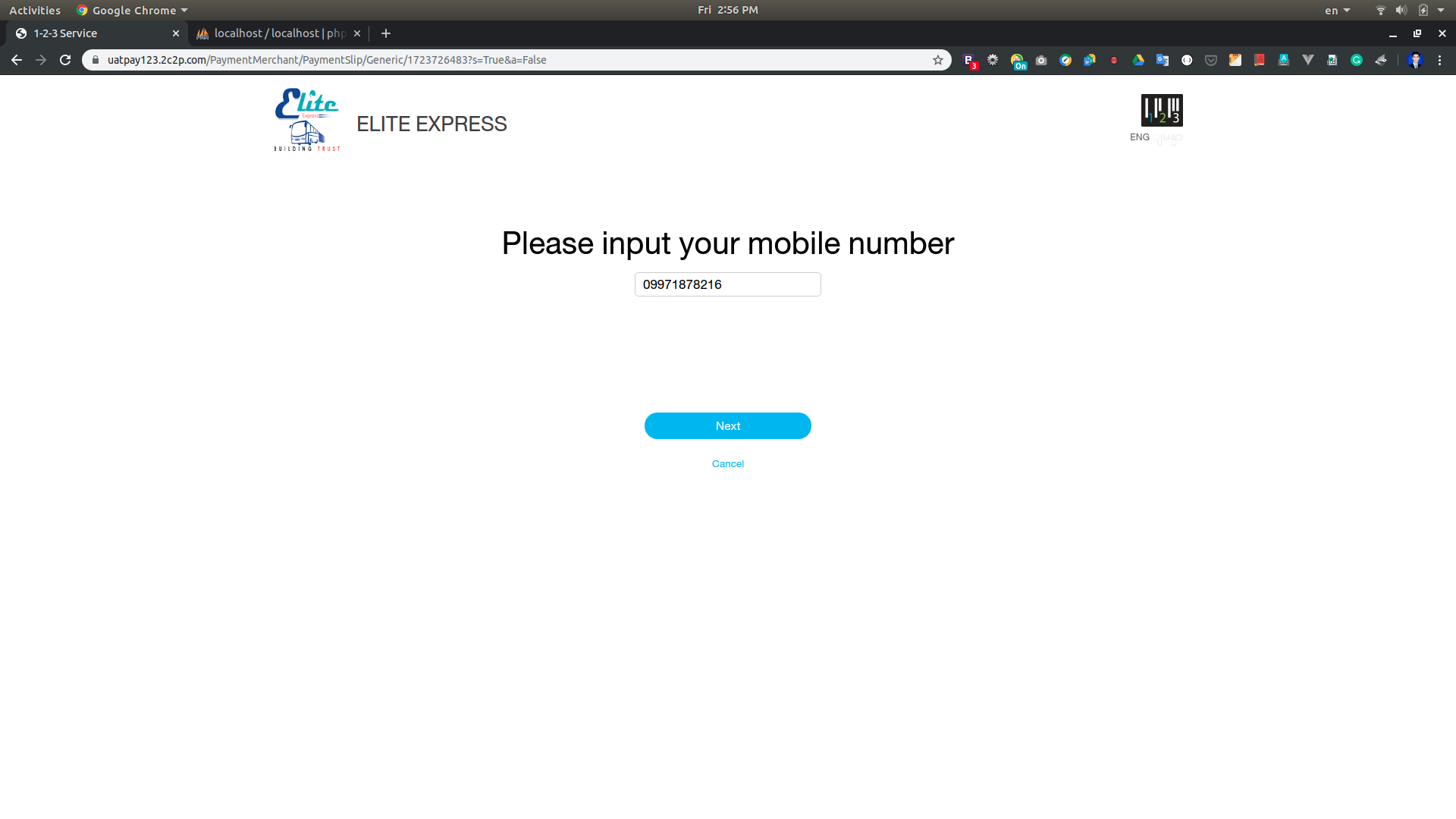
၁၀။ မိမိရွေးချယ်ခဲ့သော Bank ဌာနတွင် Payment code ဖြင့် သက်မှတ်ချိန် မကျော်လွန်မီ ငွေပေးချေနိုင်ပါပြီ။ Return to Merchant ကို နှိပ်၍ Elite Ticketing Website သို့ပြန်ရောက်နိုင်ပါသည်။ Payment မချေရသေးပါက သတ်မှတ်ချိန်အတွင်း သင့်လက်မှတ်သည် Booking အနေနှင့်ရှိနေမည်ဖြစ်ပြီး Payment ချေပြီးပါက လက်မှတ်၏ Status တွင်Confirmed နှင့်ပြနေမည်ဖြစ်သည်။
10. You can make payments with the Payment Code at the bank channel you selected, before the expiration time. By clicking Return to Merchant, you can return to Elite Ticketing Website and the e-ticket will show with status as Booking before you make payment until the limited time and the e-ticket status will be Confirmed after you made the payment successfully.
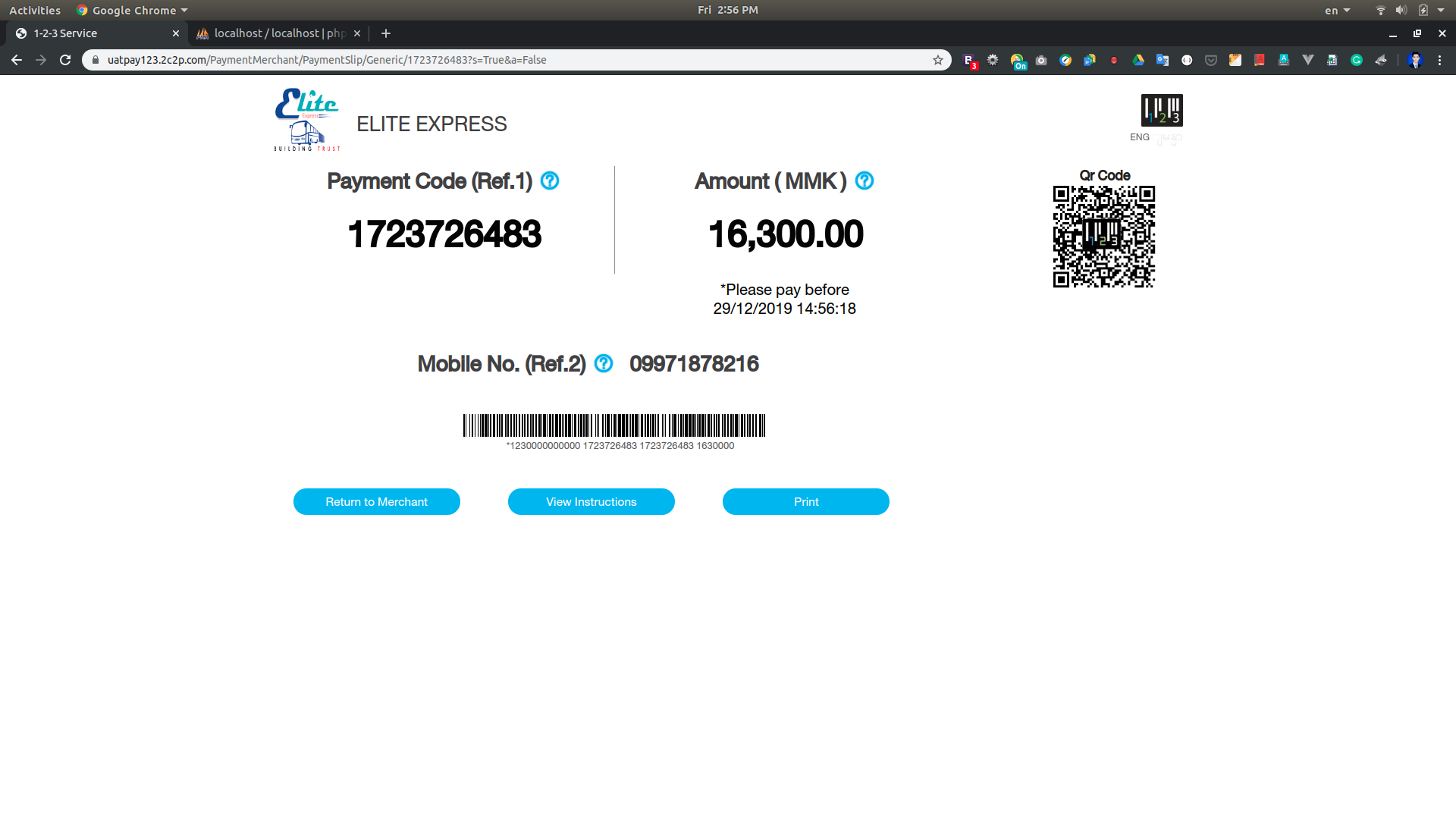
၁၁။ ထိုနောက် ခေတ္တမျှ စောင့်ဆိုင်းပါ။
11. Please wait for a moment.
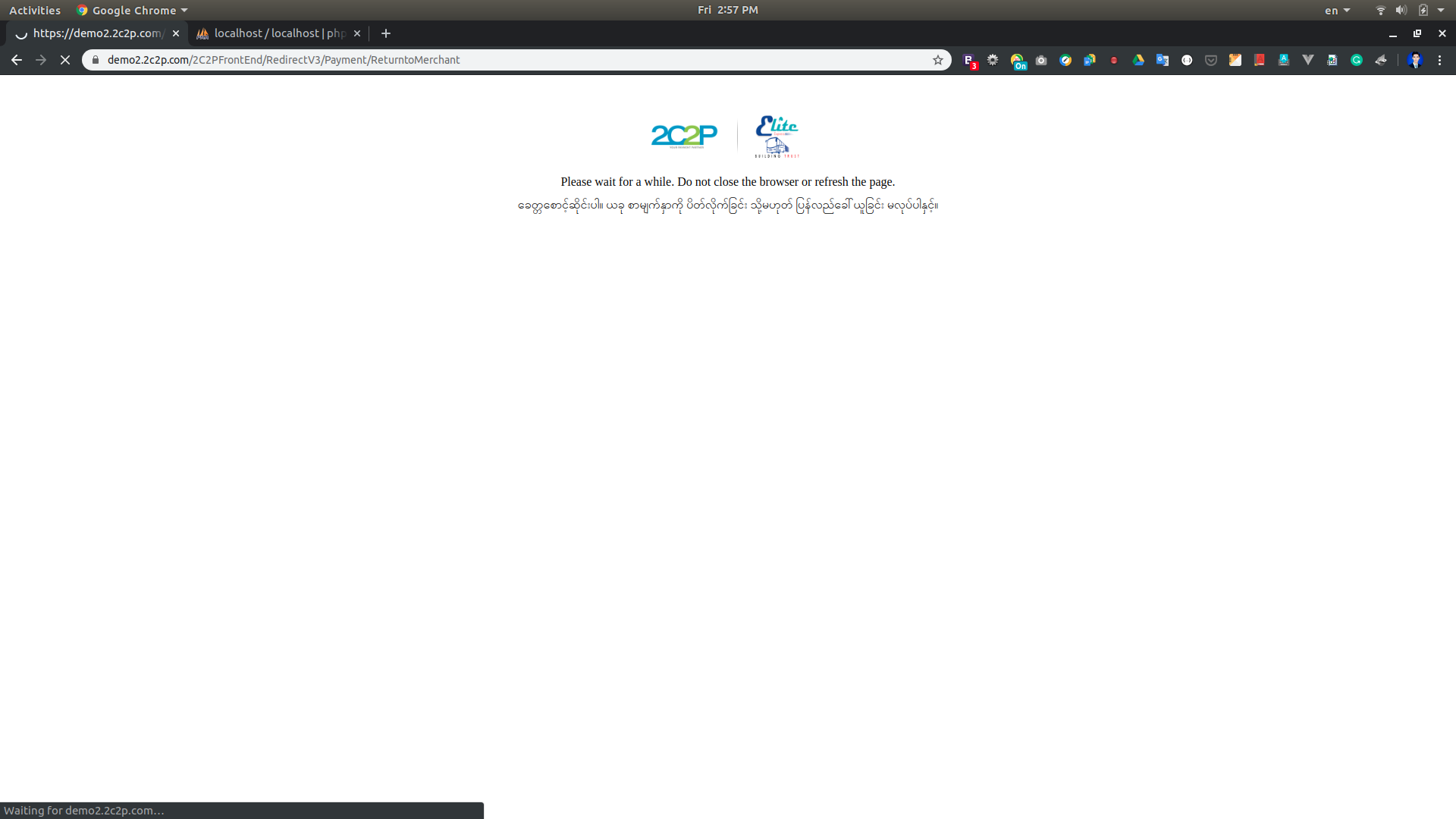
၁၂။ Eticket ရရှိလျှင် screenshot ပြုလုပ်ပြီး သိမ်းထားနိုင်ပါသည်။ Status Confirmed ဖြစ်မှသာလျှင် ယာဉ်စီးခွင့်ရှိမည်ဖြစ်ပါသည်။ email ဖြည့်ခဲ့သောသူများအား email ထဲသို့ Eticket ကို ပို့ပေးပါသည်။
12. You can save records via Screenshot. Only if confirmed e-ticket status is valid, will you be allowed to ride. If you filled the correct email at passenger information, Eticket will be sent to your email.
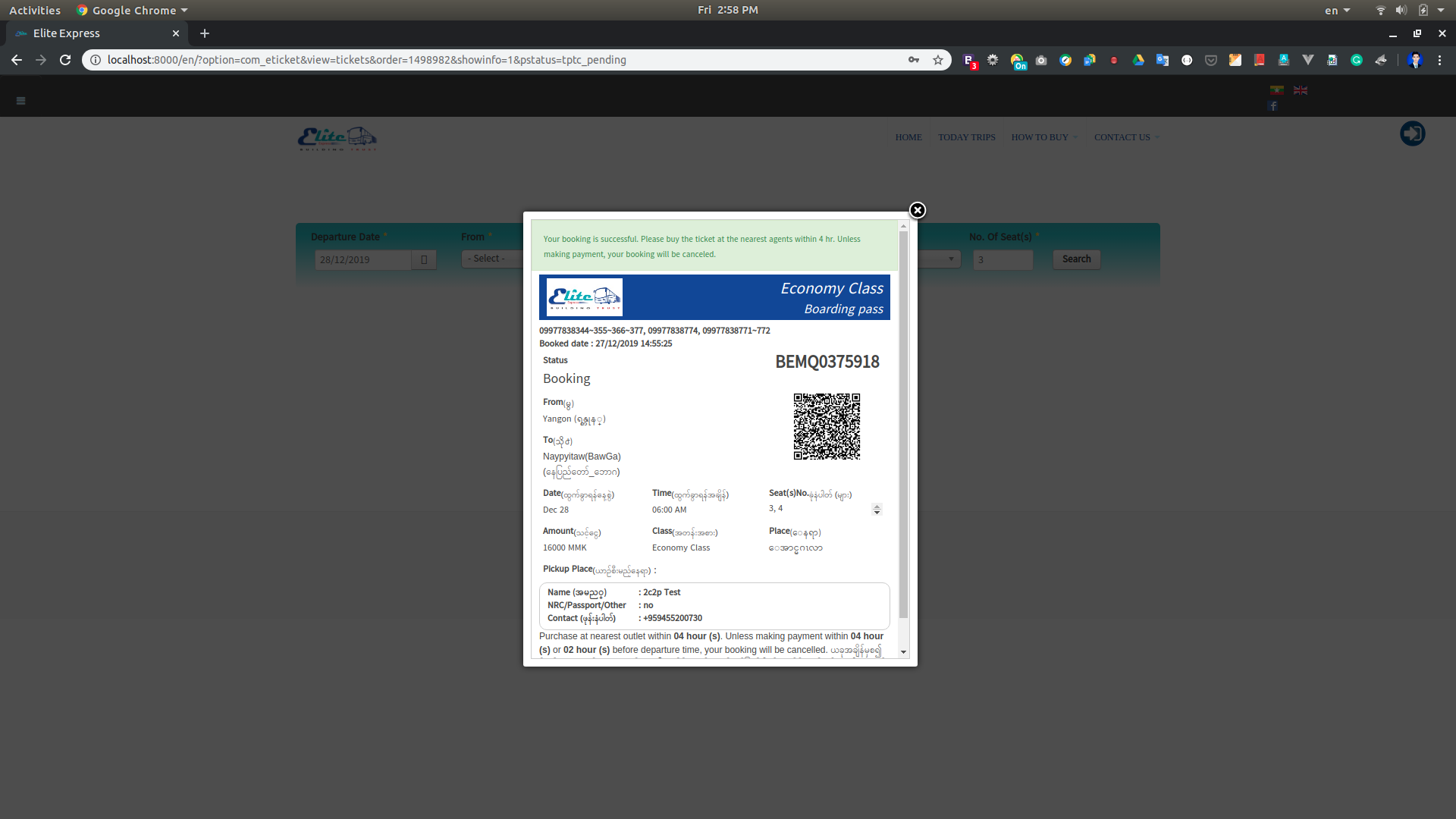
Rainy Season Promotion (မိုးရာသီ Promotion)
Rainy Season Promotion (မိုးရာသီ Promotion) ခရီးသွားမိဘပြည်သူများအား ကျေးဇူးတုံ့ပြန်သောအားဖြင့် Elite Express မှ ပြေးဆွဲနေသော ခရီးစဉ်အားလုံးအား မိုးရာသီအထူးလျှော့ဈေးအနေဖြင့် (၀၁.၀၆.၂၀၁၉) မှ (၃၀.၀၉.၂၀၁၉) အထိ (၄)လတိုင်တိုင် မည်သည့်ခရီးစဉ်မဆို လက်မှတ်တစ်စောင်ဝယ်လျှင် Special Discount 10% ရရှိမည်ဖြစ်ကြောင်း မိတ်ဟောင်းမိတ်သစ်Customerများအား သတင်းကောင်းပါးအပ်ပါတယ်ခင်ဗျ
• Elite Express Promotion Page လေးကိုလည်း Like & Share လုပ်ပြီး လူကြီးမင်းတို့၏ မိတ်ဆွေအပေါင်းအသင်းများအား ပြန်လည်မျှဝေပေးကြပါစို့……….
• Promotion ခရီးစဉ်လက်မှတ်များအား နီးစပ်ရာ ရန်ကုန်/နယ် Eliteဂိတ်များနှင့် အရောင်းကိုယ်စားလှယ်များထံတွင်သာမက Elite Website Page ဖြစ်သော www.eliteexpressmyanmar.com တွင်လည်းဝင်ရောက်လေ့လာပြီး သွားမည့်ခရီးစဉ်အတွက်မဆို MPU payment ဖြင့်လည်း တိုက်ရိုက်ဝယ်ယူနိုင်ပြီ ဖြစ်ပါသည်။
Promotion အတွက် အသေးစိတ်သိရှိလိုပါကလည်း Hot Line: 09977838001/002/ 003 /150 နှင့် CONTACT US အောက်မှ Elite Stations ကိုနှိပ်၍လည်း Elite Express ရန်ကုန်/နယ်ဂိတ်များ၏ ဖုန်းနံပါတ်များကိုလည်း ဆက်သွယ်စုံစမ်းမေးမြန်းနိုင်ပါတယ်ခင်ဗျ
How To Buy With CB Pay
၁။ Departure Date,From, To, No. of Seat(s) များ ရွေးချယ်ဖြည့်သွင်းပြီး Search ကို နှိပ်ပါ။
1. Please Select Departure Date,From, To, No. of Seat(s) in Bus Ticket(s) form and click on the Search button to find a trip which you want to travel.
၂။ လက်မှတ်ဝယ်ယူရန် မိမိသွားရောက်လိုသော ခရီးစဉ်အချိန်ကို ရွေးချယ်ပြီး Choose Seat(s) ကို နှိပ်ပါ။
2. Please select one of the trip which you desire to go, then click Choose Seat(s).
၃။ ဝယ်ယူနိုင်သော အဖြူရောင်ခုံများမှ မိမိကြိုက်နှစ်သက်ရာ ခုံကိုနှိပ်ပြီး Continue ကိုနှိပ်ပါ။
3. You can select desired seat No. from available seats colored with white blocks. Then, click on Continue to continue.
၄။ ခရီးသည် အချက်အလက်များဖောင်တွင် လိုအပ်သော အချက်အလက်များကို ဖြည့်သွင်းပြီး MPU, VISA/Master, CB Pay အစရှိသည့် online payment များ အသုံးပြု ဝယ်ယူလိုပါက ငွေပေးချေမှုပုံစံတွင် Payment ကို ရွေးချယ်ပေးရပါမည်။ email သို့ လက်မှတ် ပို့စေလိုပါက မှန်ကန်သော email ကို ဖြည့်သွင်းပါ။ ထိုနောက် Continue to Buy Now ကို နှိပ်ပါ။
4. After filled necessary information at Passenger Information, please choose Payment options in Payment Type to buy the ticket via online payment e.g., MPU, VISA/Master, CB Pay. If you filled the correct mail address in the email field, we’ll be sent e-ticket to your email. Then, click on Continue to Buy Now button.
၅။ မိမိနှစ်သက်ရာ Online Payment တစ်ခုကို ရွေး၍ Continue ကို နှိပ်ပါ။
5. Please choose one of desire online payment method and click Continue.
၆။ CB Pay ကို ရွေးချယ်ပြီး Continue နှိပ်ခဲ့ပါက ကျသင့်ငွေများဖော်ပြပေးသော Summary စာမျက်နှာသို့ ရောက်ရှိပါမည်။ CB Pay အသုံးပြု လက်မှတ် ဝယ်ယူလိုပါက Pay with CB Pay ကို နှိပ်ပြီး လက်မှတ်မဝယ် ယူလိုပါက Cancel ကို ရွေးချယ်နိုင်ပါသည်။
6. Now you are at Summary Page if you chosen CB Pay and clicked Continue, you can check the balance for the ticket. Press Pay with CB Pay to continue or press cancel to stop the process.
၇။ Pay with CB Pay ကို နှိပ်ပြီးနောက် Login By * တွင် သင်ကြိုက်နှစ်သက်ရာ Internet Banking User (သို့မဟုတ်) Mobile Banking User ကို ရွေးချယ်နှိပ်ပါ။
7. After clicked Pay with CB Pay, please select preferred one option at Login By * as Internet Banking User or Mobile Banking User.
For Login By as Internet Banking User
၇.၁။ Internet Banking User နှင့် ဝယ်ရန် အတွက် လိုအပ်သော User ID, Password, OTP တို့ကို ဖြည့်ပြီး Continue ကို နှိပ်ပါ။
7.1. Please fill necessary information like - User ID, Password, OTP. Then, click Continue.
For Login By as Mobile Banking User
၇.၂။ Mobile Banking User နှင့် ဝယ်ရန် အတွက် လိုအပ်သော Login ID နှင့် Security Code တို့ကို ဖြည့်ပြီး Continue ကို နှိပ်ပါ။
7.2. Please fill necessary information like - Login ID and Security Code. Then, click Continue.
၈။ ထိုနောက် ခေတ္တမျှ စောင့်ဆိုင်းပါ။
8. Please wait for a moment.
၉။ Eticket ရရှိလျှင် screenshot ပြုလုပ်ပြီး သိမ်းထားနိုင်ပါသည်။ email ဖြည့်ခဲ့သောသူများအား email ထဲသို့ Eticket ကို ပို့ပေးပါသည်။
9. You can save records via Screenshot. If you filled the correct email at passenger information, Eticket will be sent to your email.
လက်မှတ်အရောင်းဂိတ်များ
 Elite Station Aung San [ Mingalar Taung Nyunt (မင်္ဂလာတောင်ညွန့်) ]
Elite Station Aung San [ Mingalar Taung Nyunt (မင်္ဂလာတောင်ညွန့်) ]
 လက်မှတ်အရောင်းနှင့်တန်ဆာလက်ခံဌာန Ph: 09977838411~189
လက်မှတ်အရောင်းနှင့်တန်ဆာလက်ခံဌာန Ph: 09977838411~189 Elite Station Aungmingalar [ Mingaladon (မင်္ဂလာဒုံ) ]
Elite Station Aungmingalar [ Mingaladon (မင်္ဂလာဒုံ) ]
 လက်မှတ်အရောင်းဌာန : Ph: 09977838322~344 တန်ဆာလက်ခံဌာန : Ph: 09977838355
လက်မှတ်အရောင်းဌာန : Ph: 09977838322~344 တန်ဆာလက်ခံဌာန : Ph: 09977838355 Elite Station Mindama [ Mayangone (မရမ်းကုန်း) ]
Elite Station Mindama [ Mayangone (မရမ်းကုန်း) ]
 လက်မှတ်အရောင်းနှင့်တန်ဆာလက်ခံဌာန Ph: 09977838644~655
လက်မှတ်အရောင်းနှင့်တန်ဆာလက်ခံဌာန Ph: 09977838644~655 Elite Station Parami [South Okklapa (တောင်ဥက္ကလာပမြို့)]
Elite Station Parami [South Okklapa (တောင်ဥက္ကလာပမြို့)]
 လက်မှတ်အရောင်းနှင့်တန်ဆာလက်ခံဌာန Ph: 09977838169
လက်မှတ်အရောင်းနှင့်တန်ဆာလက်ခံဌာန Ph: 09977838169 Elite Station Mandalay [Chanayethazan (ချမ်းအေးသာဇံ)]
Elite Station Mandalay [Chanayethazan (ချမ်းအေးသာဇံ)]
 လက်မှတ်အရောင်းဌာန : Ph: 09-099838229
လက်မှတ်အရောင်းဌာန : Ph: 09-099838229 Elite Station Mandalay Kyay Sael Kan [ Pyigyitagon (ပြည်ကြီးတံခွန်) ]
Elite Station Mandalay Kyay Sael Kan [ Pyigyitagon (ပြည်ကြီးတံခွန်) ]
 လက်မှတ်အရောင်းနှင့်တန်ဆာလက်ခံဌာန Ph: 09977838008 ၊ 09977838228
လက်မှတ်အရောင်းနှင့်တန်ဆာလက်ခံဌာန Ph: 09977838008 ၊ 09977838228 Elite Station Mandalay Myotwin Gate [ Chanayethazan (ချမ်းအေးသာဇံ) ]
Elite Station Mandalay Myotwin Gate [ Chanayethazan (ချမ်းအေးသာဇံ) ]
 လက်မှတ်အရောင်းနှင့်တန်ဆာလက်ခံဌာန Ph: 09977838227
လက်မှတ်အရောင်းနှင့်တန်ဆာလက်ခံဌာန Ph: 09977838227 Elite Station Pyin Oo Lwin [ Pyinoolwin (ပြင်ဦးလွင်) ]
Elite Station Pyin Oo Lwin [ Pyinoolwin (ပြင်ဦးလွင်) ]
 လက်မှတ်အရောင်းနှင့်တန်ဆာလက်ခံဌာန Ph: 09977838180 ၊ 09977838182 ၊ 09977838193
လက်မှတ်အရောင်းနှင့်တန်ဆာလက်ခံဌာန Ph: 09977838180 ၊ 09977838182 ၊ 09977838193 Elite Station Nay Pyi Taw Baw Ga Thiri [ Pyinmana (ပျဉ်းမနား) ]
Elite Station Nay Pyi Taw Baw Ga Thiri [ Pyinmana (ပျဉ်းမနား) ]
 လက်မှတ်အရောင်းနှင့်တန်ဆာလက်ခံဌာန Ph: 09977838774
လက်မှတ်အရောင်းနှင့်တန်ဆာလက်ခံဌာန Ph: 09977838774 Elite Station Nay Pyi Taw Myo Ma Gate [ Zabuthiri (ဇမ္ဗူသီရိ) ]
Elite Station Nay Pyi Taw Myo Ma Gate [ Zabuthiri (ဇမ္ဗူသီရိ) ]
 လက်မှတ်အရောင်းနှင့်တန်ဆာလက်ခံဌာန Ph: 09977838771 ~ 772 ~ 773
လက်မှတ်အရောင်းနှင့်တန်ဆာလက်ခံဌာန Ph: 09977838771 ~ 772 ~ 773 Elite Station Nay Pyi Taw Thabyay Gone Zay [ Zabuthiri (ဇမ္ဗူသီရိ) ]
Elite Station Nay Pyi Taw Thabyay Gone Zay [ Zabuthiri (ဇမ္ဗူသီရိ) ]
 လက်မှတ်အရောင်းနှင့်တန်ဆာလက်ခံဌာန Ph: 09977838775
လက်မှတ်အရောင်းနှင့်တန်ဆာလက်ခံဌာန Ph: 09977838775 Ticketing Station Tatkone [ Tatkone (တပ်ကုန်း) ]
Ticketing Station Tatkone [ Tatkone (တပ်ကုန်း) ]
 လက်မှတ်အရောင်းနှင့်တန်ဆာလက်ခံဌာန Ph: 09252226009 ၊ 0943019104
လက်မှတ်အရောင်းနှင့်တန်ဆာလက်ခံဌာန Ph: 09252226009 ၊ 0943019104 Ticketing Station Pakhuokku [ Pakhuokku (ပခုက္ကူ) ]
Ticketing Station Pakhuokku [ Pakhuokku (ပခုက္ကူ) ]
 လက်မှတ်အရောင်းနှင့်တန်ဆာလက်ခံဌာန Ph: 09977838318~319
လက်မှတ်အရောင်းနှင့်တန်ဆာလက်ခံဌာန Ph: 09977838318~319 Elite Station Bagan [ Bagan (ပုဂံ) ]
Elite Station Bagan [ Bagan (ပုဂံ) ]
 လက်မှတ်အရောင်းနှင့်တန်ဆာလက်ခံဌာန Ph: 09977838455~466
လက်မှတ်အရောင်းနှင့်တန်ဆာလက်ခံဌာန Ph: 09977838455~466 Elite Station Kyauk Pa Daung [ Kyauk Pa Daung (ကျောက်ပန်းတောင်း) ]
Elite Station Kyauk Pa Daung [ Kyauk Pa Daung (ကျောက်ပန်းတောင်း) ]
 လက်မှတ်အရောင်းနှင့်တန်ဆာလက်ခံဌာန Ph: 09977838896
လက်မှတ်အရောင်းနှင့်တန်ဆာလက်ခံဌာန Ph: 09977838896 Elite Station Taung Gyi Ho Pone [ Hopong (ဟိုပုံး) ]
Elite Station Taung Gyi Ho Pone [ Hopong (ဟိုပုံး) ]
 လက်မှတ်အရောင်းနှင့်တန်ဆာလက်ခံဌာန Ph: 09 977838314
လက်မှတ်အရောင်းနှင့်တန်ဆာလက်ခံဌာန Ph: 09 977838314 Elite Station Taung Gyi Thit Taw Station [ Taunggyi (တောင်ကြီး) ]
Elite Station Taung Gyi Thit Taw Station [ Taunggyi (တောင်ကြီး) ]
 လက်မှတ်အရောင်းနှင့်တန်ဆာလက်ခံဌာန Ph: 09977838312~313
လက်မှတ်အရောင်းနှင့်တန်ဆာလက်ခံဌာန Ph: 09977838312~313 Elite Station Aye Tharyar Station [ Ayetharyar (အေးသာယာ) ]
Elite Station Aye Tharyar Station [ Ayetharyar (အေးသာယာ) ]
 လက်မှတ်အရောင်းနှင့်တန်ဆာလက်ခံဌာန Ph: 09977838094 ~ 095 ~ 096
လက်မှတ်အရောင်းနှင့်တန်ဆာလက်ခံဌာန Ph: 09977838094 ~ 095 ~ 096 Elite Station Magwe Station [ Magwe (မကွေး) ]
Elite Station Magwe Station [ Magwe (မကွေး) ]
 လက်မှတ်အရောင်းနှင့်တန်ဆာလက်ခံဌာန Ph: 09977838477~488~499
လက်မှတ်အရောင်းနှင့်တန်ဆာလက်ခံဌာန Ph: 09977838477~488~499 Elite Station Minbu Station [ Minbu (မင်းဘူး) ]
Elite Station Minbu Station [ Minbu (မင်းဘူး) ]
 လက်မှတ်အရောင်းနှင့်တန်ဆာလက်ခံဌာန Ph: 09977838185~187
လက်မှတ်အရောင်းနှင့်တန်ဆာလက်ခံဌာန Ph: 09977838185~187 Elite Station Naung Cho Station [ Naung Cho (နောင်ချို) ]
Elite Station Naung Cho Station [ Naung Cho (နောင်ချို) ]
 လက်မှတ်အရောင်းနှင့်တန်ဆာလက်ခံဌာန Ph: 09977838030~032
လက်မှတ်အရောင်းနှင့်တန်ဆာလက်ခံဌာန Ph: 09977838030~032 Elite Station Meiktila Station [ Meiktila (မိတ္ထီလာမြို့)]
Elite Station Meiktila Station [ Meiktila (မိတ္ထီလာမြို့)]
 လက်မှတ်အရောင်းနှင့်တန်ဆာလက်ခံဌာန Ph: 09977838038 ၊ 09977838810
လက်မှတ်အရောင်းနှင့်တန်ဆာလက်ခံဌာန Ph: 09977838038 ၊ 09977838810 Elite Station Sin Phyu Kyun Station [ Sin Phyu Kyun (ဆင်ဖြူကျွန်းမြို့)]
Elite Station Sin Phyu Kyun Station [ Sin Phyu Kyun (ဆင်ဖြူကျွန်းမြို့)]
 လက်မှတ်အရောင်းနှင့်တန်ဆာလက်ခံဌာန Ph: 09977838897
လက်မှတ်အရောင်းနှင့်တန်ဆာလက်ခံဌာန Ph: 09977838897 Elite Station Chauk Station [ Chauk (ချောက်မြို့)]
Elite Station Chauk Station [ Chauk (ချောက်မြို့)]
 လက်မှတ်အရောင်းနှင့်တန်ဆာလက်ခံဌာန Ph: 09977838894 ~ 895
လက်မှတ်အရောင်းနှင့်တန်ဆာလက်ခံဌာန Ph: 09977838894 ~ 895 Elite Station Taungdwingyi [ Taungdwingyi(တောင်တွင်းကြီး)]
Elite Station Taungdwingyi [ Taungdwingyi(တောင်တွင်းကြီး)]
 လက်မှတ်အရောင်းနှင့်တန်ဆာလက်ခံဌာန Ph: 09977838263 ၊ 09977838264
လက်မှတ်အရောင်းနှင့်တန်ဆာလက်ခံဌာန Ph: 09977838263 ၊ 09977838264 Elite Station Dagon Ayer [ Hlaing Thar Yar(လှိုင်သာယာ)]
Elite Station Dagon Ayer [ Hlaing Thar Yar(လှိုင်သာယာ)]
 လက်မှတ်အရောင်းနှင့်တန်ဆာလက်ခံဌာန Ph: 09977838425
လက်မှတ်အရောင်းနှင့်တန်ဆာလက်ခံဌာန Ph: 09977838425 Elite Station ပုသိမ်(ကင်မလင်းကျွန်းအဝေးပြေးဂိတ်) [ Pathein(ပုသိမ်)]
Elite Station ပုသိမ်(ကင်မလင်းကျွန်းအဝေးပြေးဂိတ်) [ Pathein(ပုသိမ်)]
 လက်မှတ်အရောင်းနှင့်တန်ဆာလက်ခံဌာန Ph: 09977838426
လက်မှတ်အရောင်းနှင့်တန်ဆာလက်ခံဌာန Ph: 09977838426